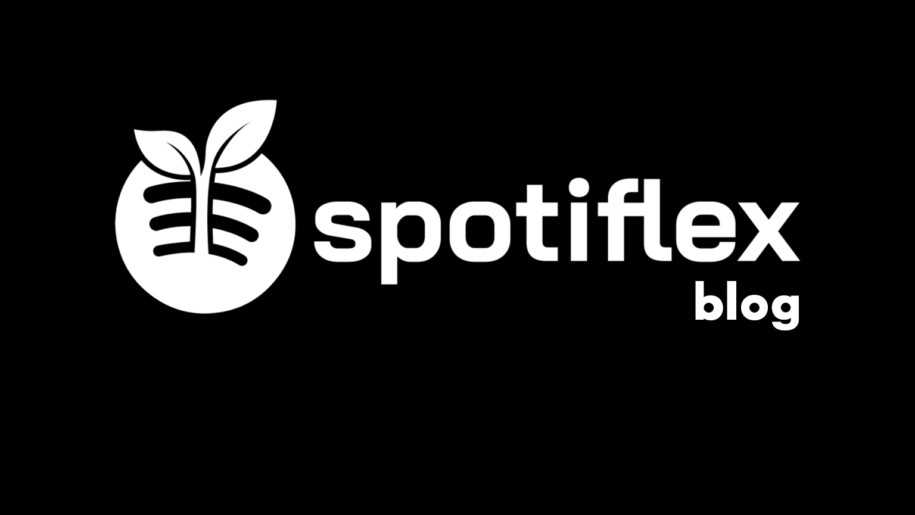Listening to your favorite songs is such a thrill, but can you guess what’s even better? Sharing playlists with your friends, family, and other Spotify users is now a piece of cake, thanks to the Spotify collaborative playlist option. This feature will become your favorite after you learn about all the benefits it offers.
And when you’re finished read through our other Spotify guides:
- How to Change Playlist Covers on Spotify
- How to Make a Copy of Playlist on Spotify
- Top Spotify Playlists for Every Mood
- How to Shuffle Spotify Playlist?
- Top Spotify Playlists for Every Mood
- How to Make Spotify Playlist Public?
Table of Contents
What Is a Spotify Collaborative Playlist?
Spotify’s collaborative playlist feature is an excellent way to work together with other creators, your friends, and family members to create playlists that you will all enjoy. According to the streaming platform, these collaborations will help you create the ultimate playlist, and each person will have the chance to contribute to the final result. Another great thing about this feature is that you can see everyone’s avatars in the playlist header and right next to the songs they add to the playlist.
How To Start A Spotify Collaborative Playlist
Mobile Device
Here are the steps you should follow when using your mobile Spotify app:
- First, open the Spotify app and log into your account.
- Open your Library.
- Tap the Playlist button and choose the playlist you want to collaborate on, or you can create a new one.
- Select the Add User button.
- Choose Make Collaborative.
- Share the playlist with the users of your choice by sending them a link to the playlist.
Desktop App
Follow these steps when using this music app on your desktop:
- Open the Spotify desktop version and log into your account.
- Take a look at the left panel, and find the playlist you want to turn into a collaborative one or create one.
- Right-click on the playlist.
- Choose Collaborative Playlist.
- Share the Spotify Playlist with your family, other creators, friends, etc.
Remember that you can use the Spotify Collaborative Playlists feature only for a playlist that you made.
How To Add Someone’s Collaborative Playlist To Your Library
You can listen to someone’s collaborative playlist only if they share a link with you. Once you get the link, you can click on it and save the playlist. Opening the link each time you want to listen to the songs or adding new ones can be a hassle, so the best thing you can do is add it to your Library.
The process is very simple, just click on the link, and the playlist will open in your app. You’ll see a heart-shaped icon right below the playlist name. Click on it, and the playlist will be saved. This means that you can listen and edit it whenever you want.
How To See Who Liked Your Playlist On Spotify
If you’re eager to find out how many playlist followers and likes you have on your playlists, we’re here to help. Unfortunately, the platform doesn’t let you see the individual profiles that liked your playlist; however, you can see the number of followers and likes. After you log into your account, you should find the playlist you want to check, and the number of followers and likes will be right next to the playlist title. You’ll only see numbers, not individual names, as we already mentioned.
Collaborative playlists are a great way to grow your following. After you create a public playlist, you can find collaborators to share it with and let them share it with their friends or acquaintances. This is a free way to promote your work and boost your numbers. Your next step can be investing in an organic Spotify growth service that will attract the right demographic and spread the word about your work.
Conclusion
Collaborating with friends, family, and other Spotify users on a playlist is one of the most useful, fun features to date. When you want to make a playlist collaborative, all you have to do is follow our guides for mobile or desktop users. You’ll get a link that you can share with everyone so that they can add more songs.
- Social Media Evolution: Tracing the Origins and History - October 2, 2023
- The Power of Social Media Influencers: Top Influencer Impact - October 2, 2023
- Cracking the Code: Understanding and Navigating Social Media Algorithms - October 2, 2023