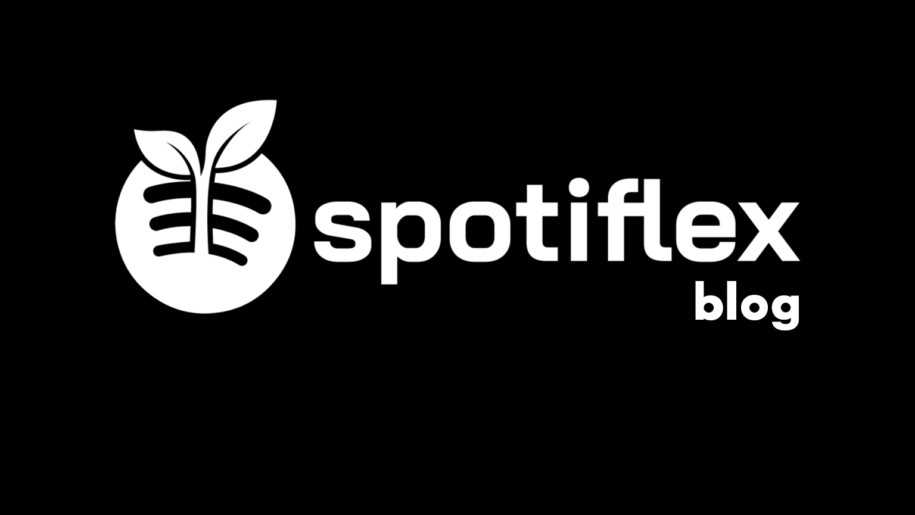Is your Spotify playlist feeling a little stale? Why not get some new tunes! Step outside your comfort zone and explore new genres or rediscover old favorites. With millions of songs to choose from, there’s always something new to discover on Spotify.
In this blog post, we’ll show you how to shuffle a Spotify playlist, so you can find new music to stream. So whether you’re at work, on the go, or just relaxing at home, you’ll be able to rearrange songs and keep things fresh with minimal effort!
And when your done, take a look at our other Spotify guides:
- How to Make Spotify Playlist Private?
- How to Make Spotify Playlist Public?
- How to Delete a Playlist on Spotify?
Table of Contents
How to Turn on the Spotify Shuffle Feature?
Follow these steps to turn on the Spotify shuffle feature:
On Desktop:
You’d want to start by launching the Spotify application on your desktop. Now, go to the playlist or album you want to shuffle.
A simple search will do the trick if you can’t seem to find it. Next, click on the song that’s currently playing to open up the player controls.
You should see a shuffle button near the bottom of the player. Simply click on that button to enable shuffling for your current playlist.
On Mobile:
If you are not on Spotify Premium and using the mobile app, you should note that some playlists will always play in the shuffle mode.
With that said, open the Spotify app on your mobile device and go to the playlist or album you want to shuffle. Once again, a search will come in handy if you can’t seem to find it.
Next, tap the green “Shuffle Play” button to start shuffling your playlist.
However, if you are on Spotify Premium, you can toggle the Shuffle icon from the “Now Play” bar at the bottom of your screen.
Once you tap on the icon, it’ll turn green. This indicates that the feature is now turned on, and your playlist will be shuffled.
Reasons Why Spotify Shuffle Is Not Random
You may have probably noticed that the shuffle feature isn’t always… well, random. For example, you might hear the same songs repeatedly or in the same order each time you use shuffle.
This can be frustrating if you’re trying to mix things up, but luckily there are a few ways to fix it.
First, let’s take a look at why Spotify shuffle might not be as random as we would like. There are a few reasons:
Spotify algorithms: When you shuffle your playlist, Spotify’s algorithms choose which songs to play based on factors like popularity and recency. This means that if you have a lot of songs with the same popularity (or from the same period), you might hear them more often than others when you shuffle.
The size of your playlist: If you have a smaller playlist, you’re more likely to hear the same songs over and over again because there are fewer options for shuffle to choose from.
Now that we know why Spotify shuffle might not be completely random. Let’s take a look at how we can fix it.
Update your playlists: One easy way to make sure you hear new songs is to add fresh tracks to your playlists regularly. This will give shuffle more options to choose from, and you’re less likely to hear the same songs over and over again.
Log Out and Restart your Spotify: If you’re still hearing the same songs, try logging out of your account and restarting the app. This will reset the shuffle algorithm, and you might hear some new songs as a result.
Check your connectivity: If you’re using Spotify shuffle on your mobile device, make sure you have a strong internet connection. A weak or spotty connection can cause songs to repeat more often than usual.
Update your Spotify app: If all else fails, try updating your Spotify app to the latest version. This might fix any bugs that are causing songs to repeat.
Conclusion
Shuffling your playlist can help your favorite artist get more Spotify plays. We hope this blog post helped you learn how to shuffle your Spotify playlist. As you can see, it’s a pretty simple process. So the next time you’re bored of your current playlist, don’t hesitate to mix things up with some new tunes! If you want to get some more information about Spotify playlists and how to see how many followers listen to yours, check out our article on who is following my playlist.
- Social Media Evolution: Tracing the Origins and History - October 2, 2023
- The Power of Social Media Influencers: Top Influencer Impact - October 2, 2023
- Cracking the Code: Understanding and Navigating Social Media Algorithms - October 2, 2023