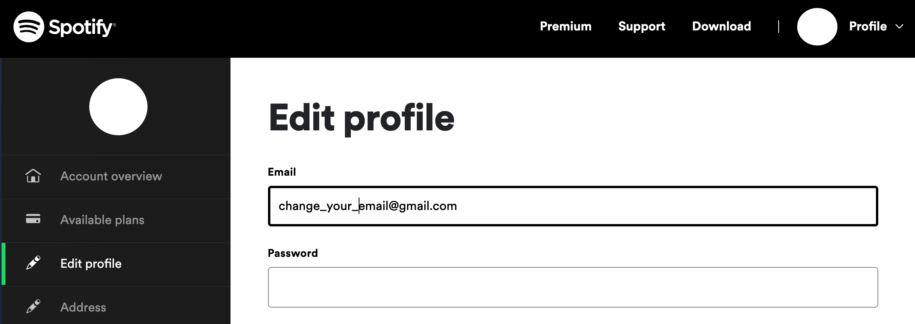Knowing all about the features of a platform such as Spotify will help you excel in using it. Things like changing a username, uploading songs, and canceling subscriptions can be challenging for someone who hasn’t done these before. If your question is ‘How to change email on Spotify’ we’re here to answer it. When your regular email address is not your address for this streaming platform, you can be missing out on a lot. Spotify often sends emails to their users to let them know about news, trends, deals, so if you’re passionate about this platform, you should link it to an email that you use daily.
Table of Contents
How to Change Email on Spotify: Step-By-Step Guide
Before you learn all about the advanced settings of this online music streaming platform, you have to learn all about the basics. There are many reasons why a person would like to change an email address on their Spotify account. Probably the most common one is an inactive email address. If you haven’t been using it for a while, and Spotify is the only service associated with this old email, you probably want to change things up and connect it to your personal email address that you use daily.
Change Spotify Email on Desktop/Mobile
- Open Spotify on your preferred web browser or the Spotify desktop app.
- Log into your account using your username and password.
- Click on the Profile button in the top right corner of the screen.
- You’ll see a drop-down menu, find Account, then click on it.
- On the Account Overview page, find the Edit Profile option. You can also find the Edit Profile feature on a sidebar on your left side, presented with a pencil icon.
- Find the Email address field that already has your current email address written in it.
- Remove the old email, and type in your new one.
- Finish by clicking the Save Profile button, and you’re done!
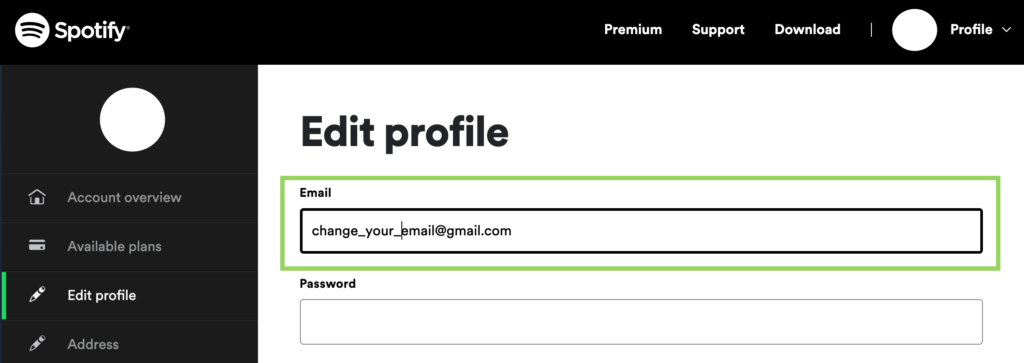
Once you’re finished, you’ll receive a confirmation email at your new address to let you know that the changes took place. This email reset message is similar to the one you get when you change your password.
Change from Facebook Login to Email Login
If, so far, you’ve been logging into Spotify using your Facebook; you didn’t have to enter an email address. When you want to add one and use the email login method, we have a guide to help you do that. Receiving emails from Spotify can be so beneficial because they often let their users know about trends, send notifications about products, and much more. If you follow the latest news, you’ll be the first one to hop on board and utilize them to get more Spotify plays.
Follow these steps to change from Facebook login to email login:
- Next, open Spotify on your preferred web browser or desktop app.
- Click on the setting menu.
- Find Social options.
- Find Facebook and disconnect your Spotify account from this social platform.
If you ever have a problem changing your email, and you don’t know what to do, Spotify’s contact form will help you reach an advisor and get professional help.
Conclusion
Now that we answered your ‘How to change email on Spotify?’ question, it’s time for you to enter your new email and keep your eyes peeled for notification from the streaming service. Don’t forget that adding an email you regularly use will help you be on-trend with all the latest happenings on the platform and give you new ideas for fresh content.
- Social Media Evolution: Tracing the Origins and History - October 2, 2023
- The Power of Social Media Influencers: Top Influencer Impact - October 2, 2023
- Cracking the Code: Understanding and Navigating Social Media Algorithms - October 2, 2023