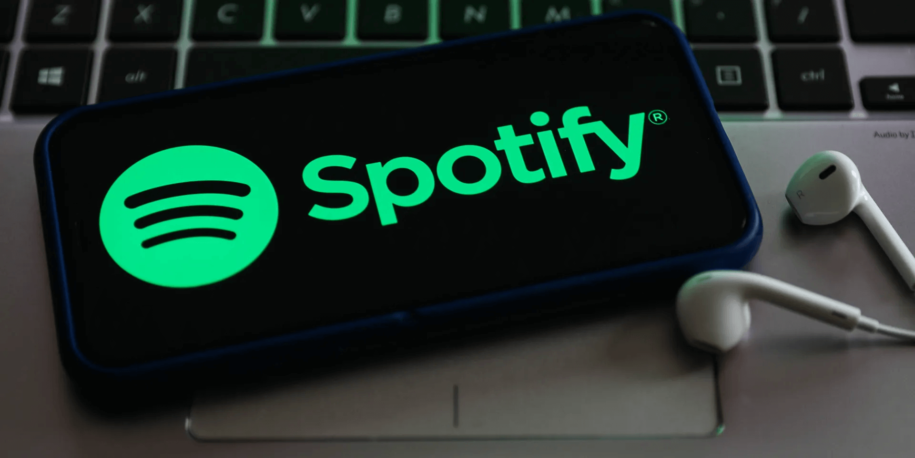Having a Spotify Premium account is excellent for many reasons. You can enjoy your favorite music without any ads interrupting you, you get unlimited skip options, and even download music if you anticipate not having internet for a while.
You can also avail yourself of a plethora of Spotify premium account options to save extra cash. The only step you have to take is to enter a subscription plan that you share with someone else, and the cost will be divided between you two. One such account option is the Family plan, in which you can add up to six family members.
This article will explain how you can add a new user to your Spotify Premium account after subscribing to one of the sharing account models. We will also cover how you can remove a user in case you want to add someone else in their place.
Table of Contents
Spotify Premium Account Options
Before we discuss how to add a person to a Spotify account, let us clarify the account options for Spotify Premium. There are currently four options you can choose from, each with its perks and different cost.
- Individual
This tier costs $9.99 per month and is for solo listeners who do not want to share the Premium account with another user.
- Duo
This tier costs $12.99 a month and is great for you and your friend living together since it costs less to get a Duo account than two separate Individual tier accounts.
- Family
This tier costs $15.99 a month and is excellent for a family of six who wants their own Spotify Premium account.
- Student
This tier costs $4.99 a month. A Student account option is just like the Individual account but for a price that is lower. However, this account will expire after four years (which is typically the duration of a university’s study period).
How to Add a New User to Your Spotify Account?

Adding a person to your Spotify account is pretty easy. Just follow these few steps:
Step 1: Log into the desktop app. Unfortunately, you won’t be able to add new users through the mobile app.
Step 2: Scroll down and click Premium for Family to access that webpage section.
Step 3: You’ll receive an option to send an invite to your family members. You’ll have to input their name and email address so that they can receive the invitation link.
Step 4: The family member whose email you provide will receive an email invitation to the family account. The family member must fill out some information as specified in the invite.
Note: In order to become a part of the Spotify family account, all users must be living together. That means you’ll have to input the same address as the person who sent the invite link.
Step 5: Submit the information, and voila! You can now enjoy listening to your favorite music as part of the Family subscription plan.
How to Remove a User from Your Spotify Account?
Spotify Premium for families also conveniently gives the option to remove a user from the Spotify account. However, since the account can only support six family members, you must wisely manage which users have an account. Whatever the reason for removing an active user from your Spotify account, here are the steps that you should follow:
Step 1: Log into your account.
Step 2: Head on over to your account page.
Step 3: Select the option “Manage your Spotify Family.”
Step 4: You should see all the members that have been added to the Spotify family.
Step 5: Go to the user that you want to remove.
Step 6: Select the option that says “Remove.”
Step 7: A dialogue box should pop up that asks for confirmation. Select “Confirm,” and the user will be removed from your Spotify account.
The Takeaway
Spotify is undoubtedly a useful app for the music industry, whether you are an established artist, an independent artist who is ready to kick start your music career, or simply a music lover who wants to enjoy your favorite music on an easy-to-use and convenient music streaming platform.
Thanks to the multiple account options presented to users by Spotify Premium, active users can enjoy great deals based on their preferences by sharing their accounts. We hope the simple and straightforward steps mentioned above will help you figure out how to add or remove users from your Spotify Family account in a hassle-free manner.
- Social Media Evolution: Tracing the Origins and History - October 2, 2023
- The Power of Social Media Influencers: Top Influencer Impact - October 2, 2023
- Cracking the Code: Understanding and Navigating Social Media Algorithms - October 2, 2023