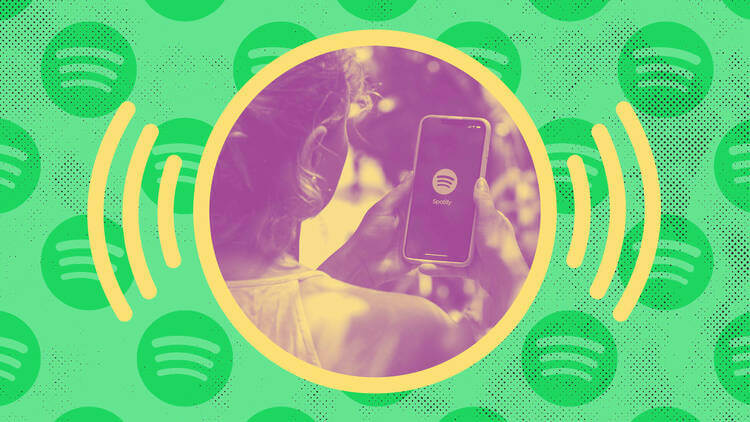A very new way people consume media is the podcast. Podcasts have not been a mainstream form of relaying a message until the earlier parts of the last decade. Now, there is a podcast for everything.
There is a podcast for every interest, every niche, and every topic under the sun. More and more people turn to podcasts to find solutions to needs that range from entertainment, education, technology, politics, and so on.
If you think that you have a message that is put out there for the benefit of your people, then it might be time to start a podcast on Spotify. This informative read discusses how to upload a podcast to Spotify in detail. Reach your audience, reach your people, and change the world for the better with one podcast at a time.
Table of Contents
Prepare Your Podcast for Spotify
Create a concept, develop it, produce it, and get it off the ground. Invest in equipment, write scripts, connect with your guests, and host them. Advertise through Spotify and other social media platforms.
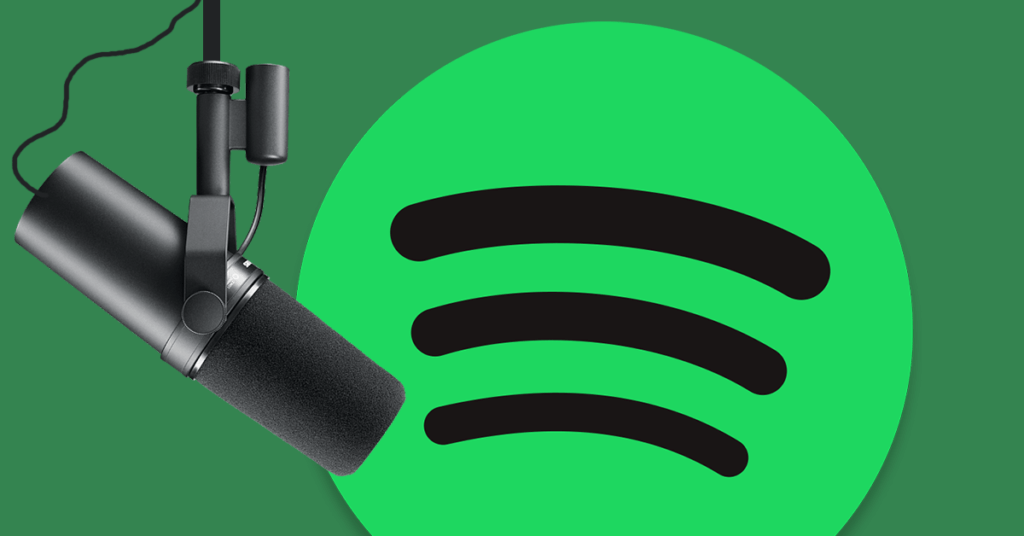
Aside from properly producing your podcast like a radio show, picking your niche and your topic, and ironing out your podcast’s identity, you have to prepare your podcast. This mainly means adhering to the technical requirements Spotify wants your podcast to be formatted in.
1. Create a Spotify podcaster account – Since you want to broadcast your podcast through Spotify, you must create an account on Spotify. To do this, just go to the Spotify website, sign up, and create an account.
Agree to Spotify’s terms and conditions after creating an account, and you will be all set to be a Spotify podcaster.
2. Adhere to the Spotify podcast requirements – These will mostly be formatting guidelines that Spotify has to ensure that all podcasts on their platform are of uniformly high quality. If you fail to comply with these requirements, then you will not get published.
a) The podcast cover image should be in a 1:1 high resolution and should be saved in either TNT, JPG, or JPEG format.
b) MP3 bitrates should range between the standard 98kbps to 320kbps. ISO/IEC 11172-3 MPEG-1 part (3) MP3 format. MP4 with AAC-LC is also supported.
c) Your RSS feed should have a unique cover art image and title. You must also name it with all the details of the audio file and the episode number.
d) A maximum episode length of 2GB is recommended. That would roughly be equivalent to 12 hours @320Kbps.
e) A podcast title that does not exceed 20 characters.
Pick a Podcast Hosting Platform
Spotify will be one of the platforms by which your listeners will get to hear you. This means you should pick a host to which you will upload your actual podcast. For this step, you can choose from several hosting platforms like Anchor, Libsyn, and Podbean.
Picking a hosting platform is important because they allow you to create an RSS feed. This RSS feed is a file that will contain all podcast information that platforms like Spotify will need to publish your podcast.
Note that every platform will have features that will suit different needs and budgets. Be sure to research which platform will suit your podcast’s needs best.
Enter Your RSS Feed Link
The RSS or Real Simple Syndication is a file that contains details of a piece of content that a site has published. You enter your RSS link from your podcast hosting platform so Spotify can make your podcast available for the public to listen to.
Spotify fetches your podcast through the RSS feed link, so be sure you enter your RSS feed link to Spotify. Be sure to optimize your RSS feed by ensuring all tags, like your podcast title, description, and author, are complete. Add tags of relevant categories, too.
Verify Your Podcast
At this stage of uploading your podcast to Spotify, Spotify sends you an 8-digit code to your email address associated with Spotify. This is to ensure that you are a human and not a bot that has created a fake account.
- Go to the ‘Add a podcast tab’ on the Spotify home screen.
- Click on the green ‘Send code’ to be sent an 8-digit verification code.
- Open your email inbox and locate the email from Spotify that contains the verification code.
- Go back to Spotify and enter the 8-digit code and click ‘Next.’
- You will have verified your Spotify podcast by this point.
Submit Your Podcast to Spotify
After verifying your podcast with Spotify, there may be a few details that you might want to fill in. This allows Spotify’s algorithm to give your podcast exposure to potential listeners on the Spotify platform in the form of Spotify Discover.
Fill in all categories, like which country your podcast is made in, the primary languages used in your podcast, and the primary category your podcast covers and discusses.
Spotify also lets you fill in other additional details like additional sub-categories your podcast falls under. Filling all these in will make your podcast appear in more people’s Spotify feeds and other relevant places.
After completing and filling up the information Spotify wants, hit ‘Next.’ After this, Spotify allows you to review if all the info you submitted is correct. Take the time to evaluate if your details are correct. If everything looks fine, then it is time to hit the ‘Submit’ button.
After submitting your podcast, it will take Spotify a few hours to post your podcast’s listing live on Spotify. Come back and check on Spotify, and you will see that your podcast will be available for playing.
Podcasting Is Community Building
Now that you know how to put up your podcast on Spotify, concentrating on the quality of your podcast should be your priority. Remember that a podcast is always a collaborative discussion, and having the best guests for every topic is key.
Develop the best relationships within your community, and you will never run out of people to talk to and things to talk about on your podcast.
- Social Media Evolution: Tracing the Origins and History - October 2, 2023
- The Power of Social Media Influencers: Top Influencer Impact - October 2, 2023
- Cracking the Code: Understanding and Navigating Social Media Algorithms - October 2, 2023