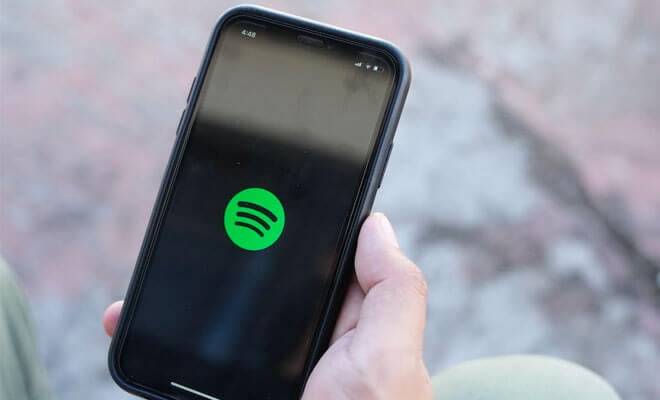Tired of playing songs at random on the Spotify music app? Then it’s time to take matters into your hands. You actually have the power to control what songs to play and in which order.
Knowing how to change song order in Spotify playlist is an extremely useful skill. This is especially true for live streamers and people who are very particular about what they listen to. You can set the mood for your audience with the perfect gaming playlist, for example.
Now, let’s jump into the detailed steps to get you started in customizing your playlists.
Table of Contents
Steps to Rearrange Playlists on Spotify in Bulk
The simplest way to arrange tracks is to do it in bulk. Playlists on the desktop can easily be organized by song title, album name, the date they were added to the playlist, or the song’s duration. Follow these steps to do it on your computer.

- Open the Spotify app on your desktop. From the left part of the interface, under “Your Library,” select the playlist you want to rearrange by clicking it.
- Now, click the “Title” header at the top of the list of tracks. This will automatically arrange the playlist songs alphabetically from A to Z. Clicking it again will invert the arrangement from Z to A.
- You can also click “Album” to sort the tracks by album name alphabetically.
- Alternatively, you can click “Date added” or the Duration clock icon to arrange the songs chronologically.
Steps to Rearrange Songs Within Spotify Playlists By Hand
The mobile version of Spotify is the only platform that gives users the freedom to rearrange songs manually. You can sort your favorite songs in any order you want using the drag-and-drop method.
- Open Spotify on your mobile device and tap “Your Library” from the bottom menu. It will populate your screen with the playlists you have created and previously listened to.
- Next, tap the playlist you want to edit to open it up.
- Tap the three dots menu below the playlist name to open up the playlist option and select “Edit playlist.” This will put your playlist in edit mode.
- Now, you may freely move songs up or down the list. You can do this by tapping and dragging the three horizontal lines beside a single song.
- After arranging the songs in the order you want, tap “Save” at the top-right corner of the screen. This will keep all your changes and exit you from edit mode.
Keep in mind, you can only rearrange songs manually on playlists that you have created. Premade playlists such as the Daily Mix, Discover Weekly, Release Radar, Liked Songs, etc., cannot be rearranged. A simple workaround for this is if you copy the songs to your playlist to make your own editable list.
How to Sort Songs in Spotify Playlist Alphabetically?
When using the Spotify desktop version, users are given the option to arrange songs in alphabetical order. This is not possible to do on the mobile app.
- Open the Spotify desktop app.
- Under “Your Library,” select one of your created playlists by clicking on it. This will open the playlist to show the tracks included in it.
- Click the drop-down menu beside the magnifying glass icon (Search in Playlist). Under the “Sort by” menu, click the category you want to arrange alphabetically. You can choose from Song Titles, Artists, or Albums to sort them by.
Conclusion
Spotify grants users of their mobile app more freedom to personalize their listening habits. This is well illustrated in the mobile users’ ability to arrange songs in their playlists manually. It lets them sort and play songs in the order of their preference.
Arranging song play order can greatly enhance your and your audience’s listening experience. If you haven’t done this yet, do it now!
Put your DJ hat on for your next event or live stream! Get the perfect mood going by playing your chosen songs in the best order. Or create a soothing night playlist for a relaxing evening chill.
- Social Media Evolution: Tracing the Origins and History - October 2, 2023
- The Power of Social Media Influencers: Top Influencer Impact - October 2, 2023
- Cracking the Code: Understanding and Navigating Social Media Algorithms - October 2, 2023