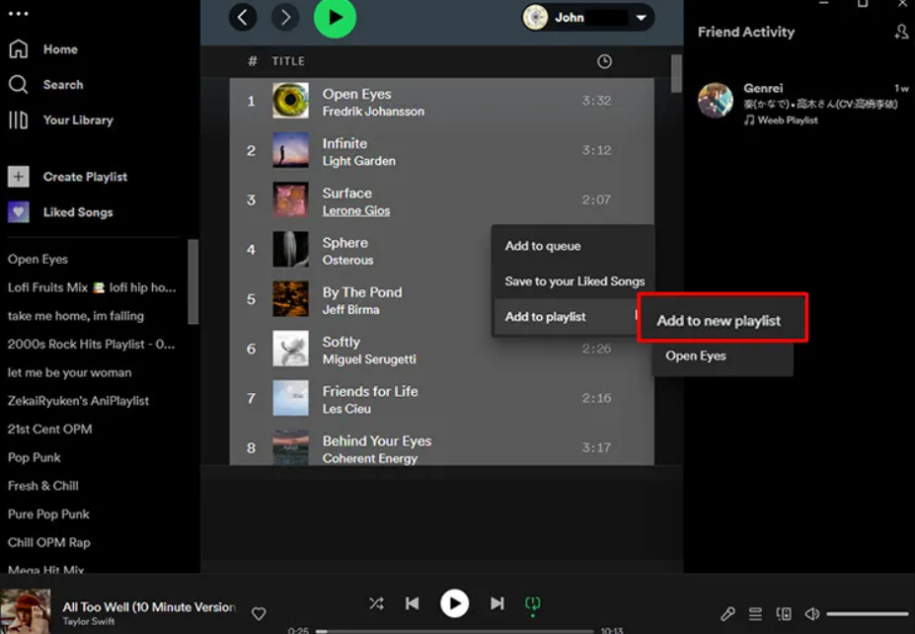Music can evoke powerful memories and emotions, which makes it a great way to capture moments in life. Whether it’s a curated playlist for a special event like a wedding or reunion or just your favorite songs you want to keep in one place, creating public playlists on Spotify is an easy and fun way to organize and share music with friends and family. However, if you’ve made a playlist you want to share with others, you may wonder how to copy a playlist on Spotify. This article will provide step-by-step instructions on how to copy a playlist in Spotify and some tips and tricks to make it easier.
Table of Contents
How to Copy Spotify Playlist on Computer
You’ve likely spent hours crafting the perfect playlist if you’re a music lover. But sometimes, you want to create a new version or make a copy for your favorite albums’ safekeeping. Luckily, with just a few clicks using the Spotify desktop client, it’s easy to make a copy of your Spotify playlists. Here are the steps you need to follow:
- Open the Spotify app on your computer and select the playlist you want to copy. Then, right-click on the playlist and select “Copy Playlist Link” from the dropdown menu.
- Open a web browser and paste the playlist link into the search bar. From there, you can use a third-party website or tool to convert the collaborative playlists into a format that can be imported into another music streaming platform or shared with others.
How to Copy Spotify Playlist on Android
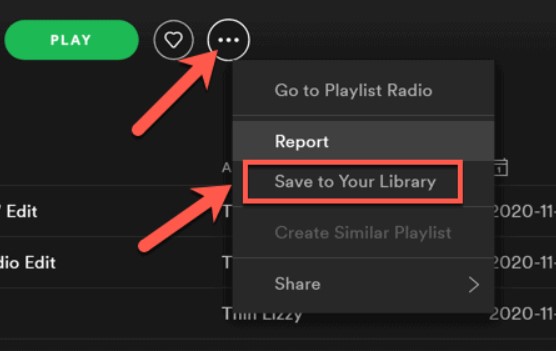
If you are an avid Spotify user, you may have created playlists you want to share with others or access on other devices. Luckily, copying a playlist on an Android mobile device is quick and easy. Here are the steps to follow:
- Open the Spotify premium app and navigate to the playlist you want to copy.
- Then, tap the three-dot menu next to the playlist name and select “Make a Copy” from the menu that appears.
- If desired, give the copy a new name, and then the new playlist will appear on your screen. You can now share this playlist or access it on other devices.
How to Copy Spotify Playlist on iPhone
If you’re an iPhone user, copying your favorite Spotify playlists is easy for you and other premium users. Here are the steps you need to take:
- Open the Spotify app and navigate to the playlist you want to copy.
- Then, tap the three dots next to the playlist title and select “Copy Playlist.”
- Create a new playlist by tapping the plus icon and selecting “New Playlist.” Name the new playlist and tap “Create.”
- Once creating the new playlist, tap the three dots next to the title and select “Add Songs.” Select “Playlists” from there and choose the playlist you just copied. All songs from the original playlist option will now be added to the new playlist on your iPhone.
Other Tips About How to Copy a Spotify Playlist
Creating and sharing playlists on Spotify is an easy and enjoyable way to organize your music library. But the process can be tricky if you’re looking to make a copy of one of your existing playlists. Here are seven tips to help make the process easier:
- Name your playlist: Creating and sharing playlists on Spotify is an easy and enjoyable way to organize your music library. As such, it is important to name your playlist to help you easily identify which list it is. Consider giving the new playlist a different name than the original one so that you can more easily distinguish between them.
- Keep it organized: Keeping the new copy contained is essential when copying a playlist. To do this, make sure that each song is organized within a playlist by title as they were on the original playlist. This will help you quickly and easily find the track you’re looking for.
- Duplicate all tracks: When copying a playlist, duplicate all its tracks, including any hidden ones. Otherwise, the new playlist will be a different copy.
- Share the playlist: Once you have created a duplicate of your playlist, sharing it with friends or family on Spotify is easy. You can do this by selecting the “Share” option in the drop-down menu and choosing where to send the link.
- Keep your original playlist: If you want to keep your original playlist private, select the “Privacy” option in the drop-down menu. This will ensure that nobody else has access to your original playlist.
- Edit Copied Playlist: If you make any changes to the copied playlist, they will not affect the original playlist. This makes it easier to make changes without worrying about affecting the original playlist.
- Create playlists with friends: To make creating a copy of your favorite playlist even easier, consider creating a collaborative playlist with your friends or family. This way, everyone can add their favorite songs to the list, and you can all enjoy the same music together.
Conclusion
To leverage the most out of Spotify, copy a playlist and enjoy multiple perks. Copying a playlist on Spotify is an easy and efficient way to create a duplicate of your music library. Whether you’re an Android or iPhone user, the process is straightforward. Following the steps outlined in this article, you can quickly create a copy of any Spotify playlist in just a few clicks. With the ability to name and share your duplicated playlists, you can build the perfect music library for yourself and your friends.
- Social Media Evolution: Tracing the Origins and History - October 2, 2023
- The Power of Social Media Influencers: Top Influencer Impact - October 2, 2023
- Cracking the Code: Understanding and Navigating Social Media Algorithms - October 2, 2023