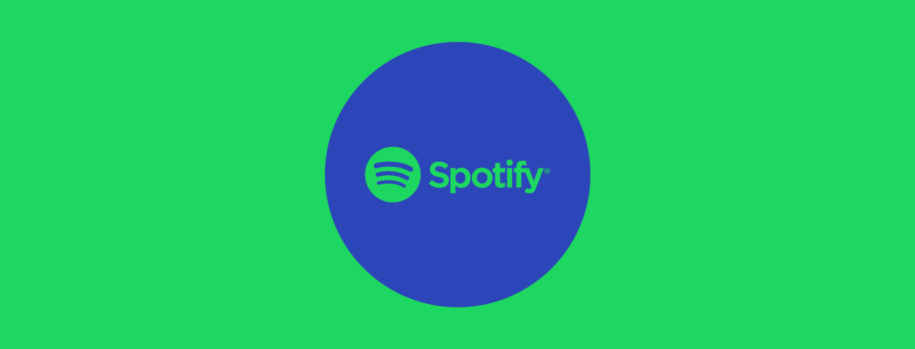Music makes mundane activities more enjoyable. Whether it’s the long commute to work, washing the dishes, or folding the laundry, each moment is never boring when accompanied by the songs you love.
So, to make every day more fun, you can create a custom playlist for every activity. But what about your playlist cover image? By default, Spotify uses the album cover of the first four songs on your playlist. However, this does not let you easily identify which playlist it is at one glance.
To help you know which playlist is for what, why not upload a custom playlist cover, too? This way, you can easily tell with one look which is which and also have a creative expression of yourself. The steps are simple, and we’ll guide you through them in this article.
Table of Contents
How to Customize Spotify Playlist Cover Photos on Android?
You can change the playlist cover art of any of the playlists you have created. However, you cannot edit the image of playlists you see on the Home tab or those that are shared with you.
- Launch the Spotify app on your Android mobile device.
- Tap “Your Library” at the bottom.
- Select the playlist you want to change the cover photo by tapping it.
- Next, tap the three dots (menu icon) and then choose “Edit Playlist” from the menu.
- Tap “Change Image” and select “Choose Photo” from the pop-up.
- Tap your custom photo from the image library and tap “Use Photo.”
- Hit “Save” in the upper-right corner once you’re satisfied with how it looks. This will save the picture, and your playlist cover has now been replaced!
How to Customize Spotify Playlist Cover Photos on iPhone?
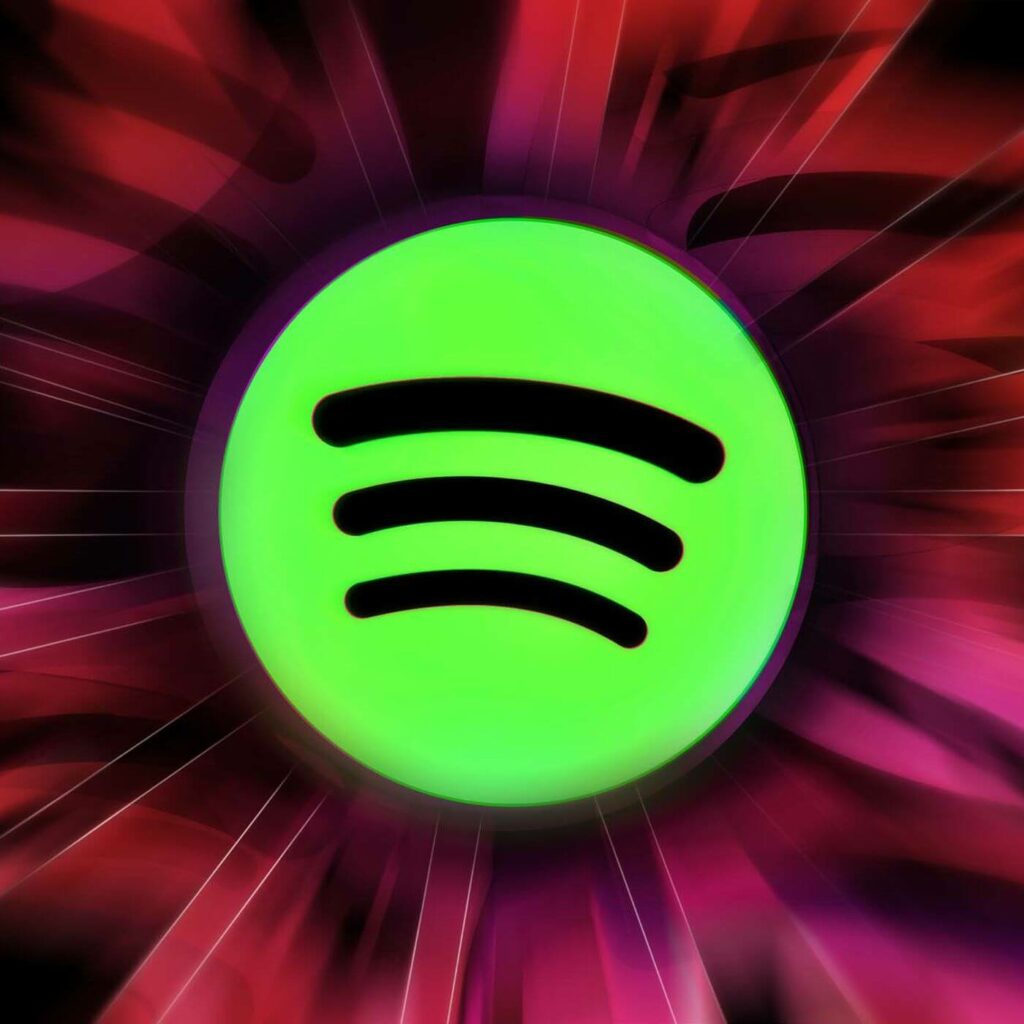
- Open up the Spotify mobile app on your iPhone.
- Go to “Your Library” by tapping the icon at the bottom of the screen.
- Tap open the playlist you want to edit.
- Tap the three dots to open the menu and choose “Edit.”
- Now, tap the current cover photo or “Change Image” to be able to upload a new photo.
- Pick “Choose From Library” to open your image gallery.
- Select the photo you want. You may drag the image to adjust it inside the frame to your liking.
- Tap “Choose” once you are satisfied.
- Tap “Save” to keep the changes you’ve made.
How to Create a Custom Playlist Cover Photo for Your Spotify?
These are some points to remember when creating your own playlist cover. If you are using a playlist cover maker app, you will not have to worry about these settings as they usually have it set as default.
- The cover photo is square. You may upload any image size, but keep in mind that it will be cropped into a square image.
- The playlist cover size is a minimum of 300 x 300 pixels or larger. A high-definition photo is preferable to always get a clear image display on any device.
- File size should not exceed 4 MB. HD image is better, but you also have to take into consideration the final file size. The site will not accept larger files, so keep them small.
- The acceptable file type is JPEG. Unfortunately, the platform does not support animation or transparency for its cover photos. Only static images are welcome.
Note: Just make sure that you have the right to use the photos that you are going to upload as cover images. Also, do not upload explicit or controversial pictures. This is to avoid copyright issues and other infringements in the future.
Now, on to the creation of your playlist cover photo. These are some tips on how to produce excellent pictures for Spotify playlists.
- Select a color palette
Since the Spotify app has a dark color scheme, the suggested palette for you to choose from is bright and colorful. These will easily pop out against the black backdrop of the app. Keep this in mind when choosing the photo and the background color of your playlist image. - Use a playlist cover maker app
There are various third-party services, both on desktop and mobile, that offer free image editing. Popular ones are Canva and ReplaceCover.com, which have a wide variety of copyright-free images and dynamic templates to choose from. The interface is very user-friendly and can easily be understood by beginners in photo editing. You can fully unleash your creative side using these applications. Feel like a pro when you produce high-quality-looking output with these amateur-friendly programs. - Create a playlist name
Aside from matching images to playlists, it also helps to add a descriptive title to them. The title will help you and other people recognize what the playlist is. Popular choices are naming it as music for certain activities or moods like “Background music for work/study” and “Beach party vibes.”
This naming sense certainly makes it easy for people to know the mood of your playlist. But you don’t have to be chained by it. Have fun naming your playlists the way you want. Then, add the title as text on your playlist cover photo. Make sure it can be read clearly; no need for too fancy fonts. - Write an informative description
Though most people don’t really read the descriptions, it is still worthwhile to write one down for each of your playlists. This will let you and others know the difference between numerous work music playlists, for example. Sometimes you want a mellow sound to let you think; other times, you want a more upbeat vibe to push you to work harder. The description section is the place where you should put this down.
Final Thoughts
Customizing playlist covers lets you creatively brand your carefully curated songs on Spotify. Choosing a photo to match the mood of your playlist certainly elevates the experience and makes it more memorable. Now that you know how to customize playlist images, go wild on Spotify! Create and share, share, share!
- Social Media Evolution: Tracing the Origins and History - Outubro 2, 2023
- The Power of Social Media Influencers: Top Influencer Impact - Outubro 2, 2023
- Cracking the Code: Understanding and Navigating Social Media Algorithms - Outubro 2, 2023