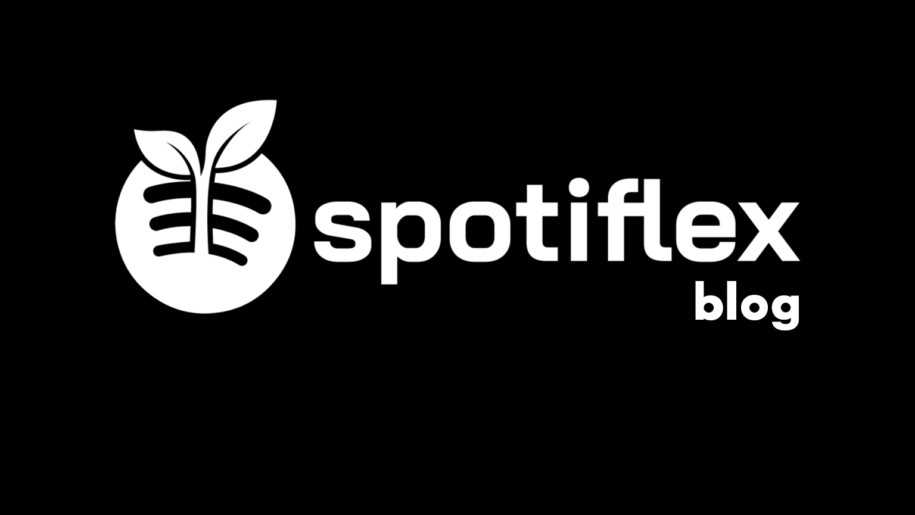If you’re on Spotify, you most likely consider yourself a music lover. And as a music lover, you desire to share the music you love with people you care about. Sharing a Spotify Playlist is today’s version of sharing a mixtape.
Also, if you are all about monetizing your streaming on the Spotify platform, sharing your playlists to get Spotify plays is very important.
Needless to say, whichever kind of Spotify user you are, mastering how to share Spotify playlist is a must.
How do you fulfill your personal Spotify goals by sharing the music you want to promote? This short read aims to comprehensively cover everything about sharing playlists on the Spotify music streaming platform.
Read on and let us learn everything there is to know about sharing music playlists and more, and when your done, take a look at our other Spotify guides:
- Good Spotify Playlist Names for Every Mood
- How To Make a Collaborative Playlist on Spotify
- How to Change Playlist Covers on Spotify
- How to Make a Copy of Playlist on Spotify
- How to Rearrange Songs on Spotify Playlist
- How to Delete a Playlist on Spotify?
Table of Contents
How to Share a Spotify Playlist
Sharing a playlist on Spotify is an easy task. Spotify has made this a very intuitive and simple job. With sharing features embedded in its structure, a little familiarization with these features will help you spread your beloved songs and music to your chosen audience.
Sharing playlists through Spotify can be done through 2 different platforms; the Spotify desktop app and the mobile app for iOS or Android.
This section shows how to share playlists through the Spotify Desktop app and the Spotify Mobile App through these easy-to-follow steps:
Sharing Playlists Through the Desktop App
- Go to Spotify.com and create an account if you don’t already have one.
- Once you have made your Spotify account, install the Spotify Desktop App.
- Click on the ‘Install App’ option on the lower-left part of the Spotify Home screen.
- Follow on-screen instructions and register via your Facebook or Google account after you have installed the Spotify Desktop App.
- Open the Spotify Desktop App.
- Click on ‘Your Library.’
- Click on a playlist that you wish to share on the subsequent My Library menu.
- Click on the options menu represented by the 3 dots (…) just under the Spotify Playlist’s name and the part where you see who liked your Spotify Playlist.
- Click on the ‘Share’ option at the bottom of the drop-down menu that appears.
- You will have the option to either:
- ‘Copy link to playlist’ to copy your playlist’s link to a clipboard to share on a different platform like any messenger app or social media app.
- ‘Embed playlist’ for the option to embed your Spotify playlist with the Spotify player on a different website or social media platform.
Sharing Spotify Playlists Through the Mobile App on Android
- Install the Spotify app on your Android mobile device.
- Tap on the Spotify icon on your Android mobile device.
- Log in with your Facebook or Google account, or Sign up manually with your email and new password.
- Tap on the ‘Your Library’ icon at the bottom horizontal menu of the Spotify Min screen.
- Tap on the playlist name of the Spotify Playlist you want to share.
- Tap on the 3 vertical dots just underneath your Spotify account name.
- A menu will appear that will contain the ‘Share’ option.
- You can now copy the chosen Spotify Playlist’s URL or share it via the following:
- Stories on Instagram
- Facebook Messenger
- Your News Feed on Facebook
- Stories on Facebook
- SMS
- Gmail
- Direct message on Twitter
- Bluetooth
- paste Spotify Playlist to a clipboard
- Google Go
- QR and Barcode Scanner
- Nearby Share
Sharing Spotify Playlists Through the Mobile App on iOS
- Install the Spotify app from the App Store to your iOS mobile device.
- Access and tap the Spotify App icon on your device’s home screen.
- On the bottom section of your Spotify home screen, tap on the ‘My Library’ option.
- Tap on the Spotify Playlist that you want to share.
- Tap on the … menu (three horizontal dots) to reveal options.
- Tap on ‘Share’ on the menu that appears next.
- Upon clicking on ‘Share,’ you can now copy Spotify Playlist’s URL or share it via:
- News Feed on Facebook
- Stories on Facebook
- Snapchat
- Line
- SMS
- Facebook Messenger
- other platforms that iOS could add in the future.
Sharing a Spotify Playlist is Caring
Sharing is showing you care, and sharing playlists on Spotify displays the same spirit of thoughtfulness. With your newfound knowledge of sharing Spotify Playlists, you can now show you care through the songs you love.
- Social Media Evolution: Tracing the Origins and History - October 2, 2023
- The Power of Social Media Influencers: Top Influencer Impact - October 2, 2023
- Cracking the Code: Understanding and Navigating Social Media Algorithms - October 2, 2023