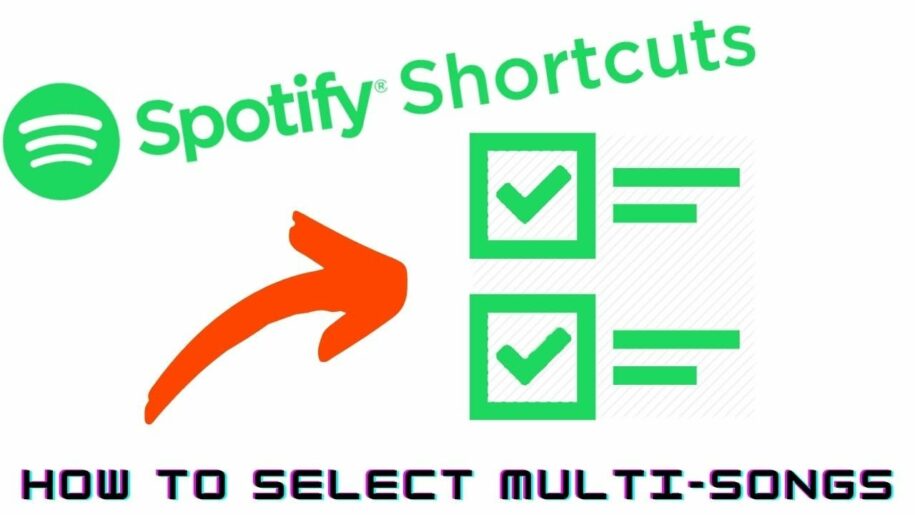potify is a music streaming service that has taken the world by storm. It offers users a comprehensive catalog of music, from which they can select individual songs or entire albums to listen. The great thing about Spotify is that it allows users to create custom playlists to have all their favorite songs in one place. But what if you want to add more than one song to a playlist? Can you select multiple songs on Spotify? This article will provide a step-by-step guide.
Table of Contents
How to Select Multiple Songs on Spotify Web Player?
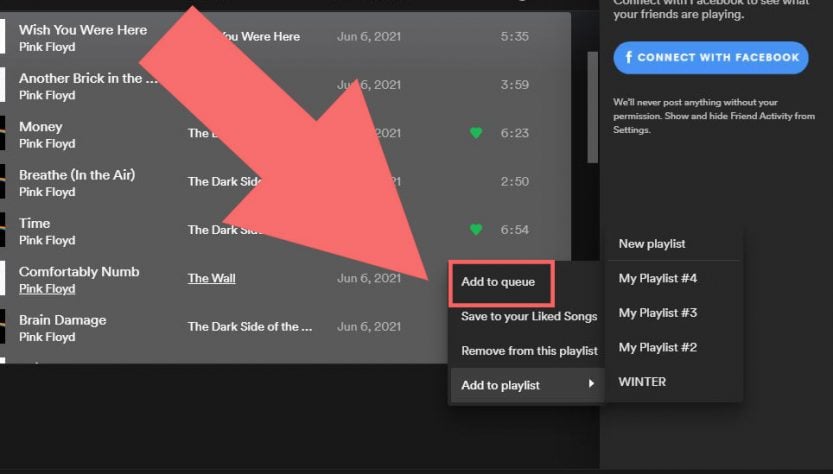
There are a few different ways you can select multiple songs on the Spotify web player. The first method is to hold down the “Ctrl” key (or the “Command” key on a Mac) and click on each song that you want to add. Once you have clicked on all of the songs that you want to add, simply release the “Ctrl” key (or “Command” key) and click on the “Add to Playlist” button.
Another method that you can use to select multiple songs on the Spotify web player is to click on the first song that you want to add, and then hold down the “Shift” key and click on the last song that you want to add. All of the songs in between will be selected automatically. Once you have all of the songs selected, simply click on the “Add to Playlist” button.
If you want to add multiple songs from different parts of the Spotify web player, you can hold down the “Ctrl” key (or the “Command” key on a Mac) and click on each song that you want to add. Once you have clicked on all of the songs that you want to add, simply release the “Ctrl” key (or “Command” key) and click on the “Add to Playlist” button.
How to Select Multiple Songs on Spotify Mobile?
Selecting multiple songs on the Spotify Mobile app is slightly different than on the web player. To select multiple songs, tap the “Edit” button in the screen’s upper-right corner. Once you have done this, a checkmark will appear next to each song in your library. You can then tap on each song that you want to select. When you are finished, tap on the “Done” button in the screen’s upper-right corner. The selected songs will then be added to your playlists, shared with your friends, or just played one after the other on your mobile version.
How to Add Multiple Songs to a Playlist on Spotify Using Third-Party Apps
If you’re a Spotify user, you may be wondering how to add multiple songs to a playlist at once. Unfortunately, Spotify doesn’t offer an official way to do this. However, some third-party apps allow you to add multiple songs to a playlist on Spotify. Here’s a look at how to use two of the most popular apps for this purpose, SongShift and Playlist Converter.
With SongShift, you can add music to a playlist on Spotify by creating a “shift.” To do this, connect your Spotify account to the app and select the playlist to which you want to add songs. Next, select the source of the songs that you want to add. This can be another Spotify playlist, an Apple music library, or even a YouTube playlist. Once you’ve selected the source, choose the songs you want to add and click the “Shift” button. The songs will be added to your Spotify playlist in just a few moments.
Playlist Converter works similarly. Connect your Spotify account and select the playlist to which you want to add songs. Next, select the source of the songs that you want to add. This can be another Spotify playlist, an iTunes library, or even a YouTube playlist. Once you’ve selected the source, choose the songs you want to add and click the “Convert” button. The songs will be added to your Spotify playlist in just a few moments.
Frequently Asked Questions
Can I Mix and Match Songs From Spotify and Pandora?
Yes, you can mix and match songs from Spotify and Pandora. You can play music from both streaming services at the same time by linking your account together. This is a great way to expand your music library and give you access to more songs than either service offers on its own.
How Do I Remove Multiple Songs from a Playlist on Spotify?
To remove multiple songs from a playlist on Spotify, click on the first song you want to remove and then press the “Shift” key while you click on the last song. All of the songs in between will be selected. You can also press the “Ctrl” key (on a PC) or the “Command” key (on a MAC) while you click on each song that you want to remove. When you have finished, click on the “Remove from Playlist” button. The selected songs will be removed from your playlist.
Conclusion
Spotify is among the most popular music streaming services and a great way to listen to music. However, there are some things that it doesn’t do well. For example, adding multiple songs to a playlist can be difficult. Fortunately, some third-party apps allow you to do this. SongShift and Playlist Converter are two of the most popular apps for this purpose.
- Social Media Evolution: Tracing the Origins and History - October 2, 2023
- The Power of Social Media Influencers: Top Influencer Impact - October 2, 2023
- Cracking the Code: Understanding and Navigating Social Media Algorithms - October 2, 2023