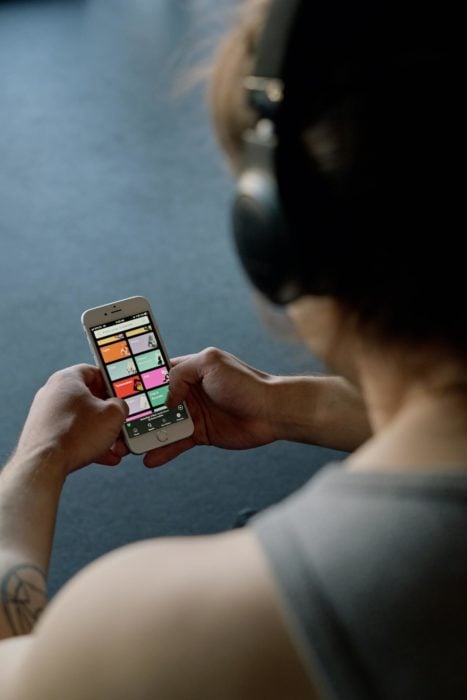With over 345 million users and 155 million subscribers, Spotify is one of the most popular music streaming platforms globally. It’s a great spot to form a community, become even closer with your friends and family, and stream high-quality audio. If you love sharing everything with your pals, even your latest music choices, you should learn how to see what your friends are listening to on Spotify. The platform has a feature that allows you to track what they’re listening to and a feature to create a private listening session, see who likes your playlists, and share your playlists on social media. And if you care about other people’s opinion, and you are eager to learn who likes you Spotify playlist may also assist in this matter as it is possible to learn about the number of likes and see who appreciates your music.
Table of Contents
How To See What Your Friends Are Listening To On Spotify?
Spotify is a fantastic service that has so many options you should explore and know about. This platform is free to download and use; however, there’s also an opportunity for people to become Premium users and enjoy even better and more advanced features. One of the greatest things about Spotify is that it’s much more than just a music listening service. It allows you to connect with your friends, families, follow artists, and know more about their listening habits.
If you want to know what your friends are listening to on Spotify, the service has a feature that allows you to follow what they’re listening to in real-time. To turn on the Friend Activity feature, follow these steps:
- Open your Spotify app.
- Click or tap on the arrow located in the top right corner of the screen.
- Click or tap on the settings section.
- Find the Display option, and click on Show Friends Activity.
How To Share Spotify Listening Activity? Step-By-Step Guide
If you decide to share what you listen to with other friends and followers, Spotify allows you to do that via your mobile phone or a computer.
Android & iOS
You can share your Spotify listening activity through the Spotify mobile application on your Android or iOS device. The steps for the mobile version are the following:
- Open your Spotify mobile app.
- Log into the account using your password and username.
- Tap on the Settings icon, which is in the upper right corner of your phone screen.
- Once you do, you should start scrolling down the drop-down menu to find the Social section.
- Tap on it, then search for the Listening Activity section.
- Tap on the toggle button next to it so that it turns green; that’s how you’ll know it’s On.
Mac & Windows PC
If you prefer changing the settings to share your listening activities via your Windows PC or Mac computer, you should check out the following steps:
- Open the Spotify desktop app on your Windows PC or Mac computer.
- Open the home page.
- Right next to your profile photo, there should be a down arrow. Click on it.
- When you see the drop-down menu, search for the Social section. Click on it.
- A new window will appear where you should find the Share My Listening Activity On Spotify section.
- Right next to it, there will be a toggle button that you should turn on.
- Your changes are now saved, and your friends will be able to follow your listening activity.
How To Create A Private Listening Session On Spotify?
You can start a private listening session on this service; all you have to do is to follow these steps:
Android & iOS
- Open the Spotify app on your mobile device.
- Tap on the Settings icon in the top right corner of the mobile screen.
- Find the Social section and tap on it.
- Next, find the Private Sessions section and tap on the toggle button to turn it on.
Mac & Windows PC
- Open Spotify on your Mac or Windows PC and go to the Home Page.
- There will be a down arrow next to your profile picture; click on it.
- Find the Private Sessions tab and click on it.
- If there’s a padlock right next to your profile photo, you’ll know that the private session is turned on.
How To See Who Likes Your Spotify Playlist
Now that you learned how to share your listening activity, you might wonder who liked your music choice on Spotify. Unfortunately, a Spotify user can’t check who liked their playlists. The only option that the service offers is seeing the number of followers and likes on a playlist. Here’s how to check it:
- Open the app on your mobile device or computer.
- Open the playlist from your library.
- Right next to the playlist name, you can see the follower and like count.
How To Share Your Public Playlists On Social Media
Did you know that you can share your public playlists on social media? This can be an excellent tool for self-promotion, and paired with a great Spotify growth service, it can increase your Spotify plays, get you more followers and likes. Here’s what you should do:
- Open the Spotify app.
- Find the playlist you want to share on social media.
- Right next to the like button, there should be a button with three dots. Tap on it.
- You’ll now see a Share option that allows you to copy a shareable link or directly share the playlist to Instagram, Facebook, etc.
Conclusion
Spotify is a fantastic streaming service with a multitude of useful features that can help you keep up with your friends and grow your account. If you follow the guides we posted, you can check what your friends and family members are listening to, who liked your Spotify playlist, how to create private sessions, and share your public playlists.
- Social Media Evolution: Tracing the Origins and History - October 2, 2023
- The Power of Social Media Influencers: Top Influencer Impact - October 2, 2023
- Cracking the Code: Understanding and Navigating Social Media Algorithms - October 2, 2023