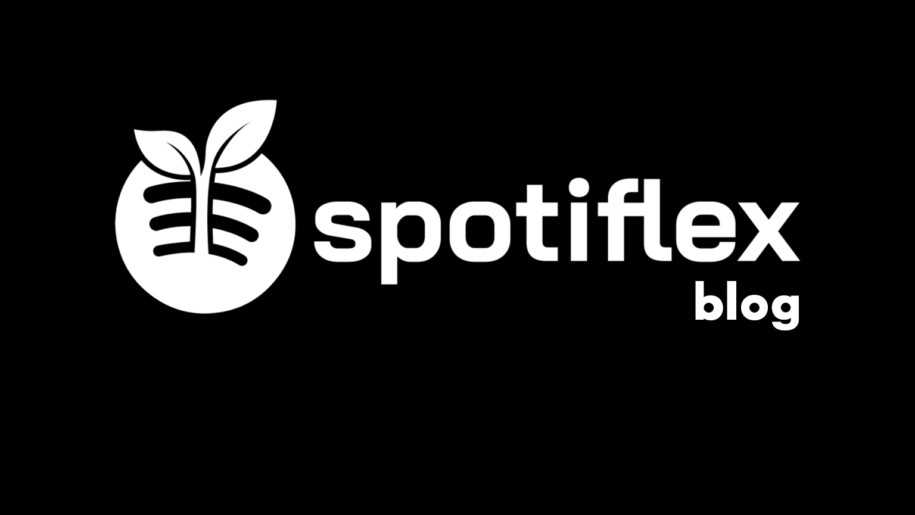With the ability to create Spotify playlists on an unlimited scale, it is easy to lose track of how many Spotify playlists you already have and end up with a cluttered Spotify library that is very difficult to manage.
To attempt to manage and contain this messy Spotify library conundrum, you might have to learn how to delete a playlist on Spotify. We are afraid this is the only reasonable solution to your library problems.
Review your playlists and take note of Spotify playlists that you have not played in a long time. Also, note which Spotify playlists no longer appeal to your current musical tastes. Make these playlists candidates for deleting to tidy up your Spotify library.
To further make your Spotify library spick and span, rearrange songs within playlists and make a playlist private if it does not work in theme with your public playlist. We can discuss more on private playlists and rearranging songs, but let’s focus on the song deleting process in detail.
And when your done, take a look at our other Spotify guides:
- How to Delete Spotify Account
- How to Change a Playlist’s Name on Spotify
- How to Unhide or Recover Your Spotify Songs?
Table of Contents
What Happens When You Delete Your Spotify Playlist?
When you try to delete a Spotify playlist, Spotify asks you for confirmation in a form of a small window informing you that “This action cannot be undone.” At this point, you get to ask yourself if you want to delete the said Spotify playlist.
If you are a hundred percent sure that you want to delete a playlist from your Spotify library, you click ‘DELETE’, and a small notification flashes above the play button that says “Deleted from the library.” You will never see the deleted playlist ever again. At least on your Spotify.
If other people are following your deleted public or shared Spotify playlist, the deleted playlist will still be available for them to listen to.
If you want to permanently delete a playlist on Spotify for everyone, you will have to make the Spotify playlist private, clear each track, and clear the playlist’s title and cover.
Here are steps to making a playlist private using a desktop PC:
- Open the Spotify app.
- Click on the ‘Your Library’ tab on the Spotify home page.
- Search for the Spotify playlist you want to make private.
- Right-click on the playlist’s cover.
- Click and select the ‘Make private’ option on the pop-up menu that follows.
- A confirmation text should appear saying “Playlist has been set to private.”
How to Delete a Playlist on Spotify
Spotify enables you to have an unlimited number of playlists on your Spotify library. This acts like a Spotify growth service for users who want to monetize their Spotify playlists.
Playlists that do well and gain thousands or millions of views are easily monetizable, but playlists you create that do not fare well with the general Spotify user population are best deleted.
Here are ways how you can delete Spotify playlists by using a desktop PC or through mobile:
Deleting a Spotify playlist using a desktop PC
- Install the Spotify desktop app if you have not already done so.
- Open the Spotify app on your desktop home screen.
- Select and click the ‘Your Library’ tab on your Spotify home screen.
- Scroll down to locate a Spotify playlist that you wish to delete.
- To delete this permanently for everyone on Spotify, make the Spotify playlist private first.
- Delete each track on the Spotify playlist.
- Delete the cover of the Spotify playlist.
- Right-click on the Spotify playlist you wish to delete.
- Select and click ‘Delete’ on the subsequent pop-up menu.
- A small confirmation window will appear confirming the playlist’s deletion, saying that the action cannot be undone.
- Click and select ‘DELETE.’
- You have now deleted the playlist from Spotify completely.
Deleting a Spotify playlist using your mobile device
- Install the Spotify app on your mobile device if you have not already done so.
- Tap and open the Spotify app on your device’s home screen.
- Tap on the Your Library tab at the bottom of your Spotify home screen.
- Scroll down to the Spotify playlist you wish to delete.
- Long-press on the Spotify playlist that you wish to delete.
- Tap and select the ‘Delete Playlist’ option on the subsequent menu.
- Tap Delete on the confirmation window.
How to Recover a Spotify Playlist
You cannot recover deleted Spotify playlists. If you delete a playlist, make sure you will not want it back. Make a playlist exactly like what you deleted if you want it back.
In Conclusion
Deleting a Spotify playlist involves easy steps that any user can follow. Just remember the pointers in this article if you want a Spotify playlist to be deleted for everyone or just for yourself, and you will master how to make deleting Spotify playlists work for your Spotify.
- Social Media Evolution: Tracing the Origins and History - October 2, 2023
- The Power of Social Media Influencers: Top Influencer Impact - October 2, 2023
- Cracking the Code: Understanding and Navigating Social Media Algorithms - October 2, 2023