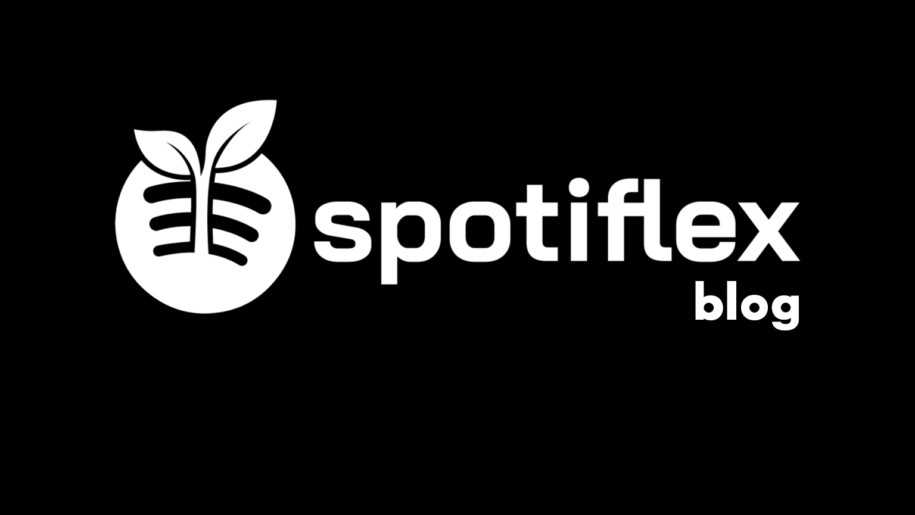Your Spotify username is not something you can choose when you create a Spotify account. It is simply given to you by Spotify. You also have a display name that Spotify bases on what platform you create an account with.
If you create an account using Facebook, your Spotify display name will be what your name is on Facebook. The same thing happens if you create a Spotify account using your Google account. Your Google name will be your Spotify display name.
That being said, there will be a big possibility that you may not like to have a username or Spotify display name that is identical to what your username on Facebook or Google is. Spotify is a music streaming platform after all and being known by your full name on the platform is not the coolest sounding proposition.
So, how does one change their Spotify username or Spotify display name?
This short read aims to tackle the difference between a Spotify username and a Spotify display name, how to change your Spotify display name and how you can start your account’s Spotify growth by being known through a kick-ass name on Spotify, and when your done, take a look at our other Spotify guides:
- How to Change Playlist Covers on Spotify
- How to Change Album Cover on Spotify
- How to Change a Spotify Password
- How to Change Your Spotify Payment Plan
- How to Change your Spotify Playlist Picture
Table of Contents
What Is the Difference Between a Spotify Display Name and a Spotify Username?
Most of you might be surprised that there exist two names for every Spotify account. That these 2 names serve different purposes of their own.
To see how these names work, we must first understand that the Spotify username and the Spotify display name are two different things.
The main difference between the Spotify username and the Spotify Display name is that the username is generated by Spotify itself, while the display name is created by the user.
You can change your Spotify display name anytime through the desktop or mobile app, while your Spotify username is a random assortment of numbers and letters that you will permanently have for the rest of your Spotify account’s life.
How to change Spotify username, you ask? Well, you can’t and that’s okay. You have your display name as your identity on the Spotify streaming platform, anyway. You follow someone on Spotify as their display name and not their username, so don’t fret too much about a username change.
To remember this better, we have made a table to help you compare them side-by-side and help you see their differences.
Table of differences between a Spotify username and a Spotify display name
| Spotify username | Spotify display name | |
| Creator | Spotify | You (the user) |
| Editability | Not editable | Can be changed and edited |
| Visibility | You only | All users |
How to Change Your Spotify Display Name
Your Spotify Display name will be your main identity on the Spotify music streaming platform. All your friends and Spotify followers will know you by the name you have on display, so you better have a cool name that you like as a Spotify display name.
How to change your Spotify display name on Spotify desktop app
- Open Spotify.
- Click on your display name at the top-right corner of the home screen.
- Click on ‘Profile.’
- Click on your name to edit details.
- Change your display name.
- Click ‘SAVE.’
How to change your Spotify display name on Spotify mobile app
- Open Spotify on your mobile.
- Tap on the ‘Home’ icon.
- Tap on the gear icon, top-right.
- Tap ‘View Profile.’
- Tap on ‘Edit Profile.’
- Change your display name.
- Tap ‘Save.’
In Conclusion
Changing your display name is very simple with the steps you have just learned in this short read. Use this newfound knowledge to change to a name that you think fits your personality on Spotify. The cooler you sound, the better you will do on Spotify.
- Social Media Evolution: Tracing the Origins and History - October 2, 2023
- The Power of Social Media Influencers: Top Influencer Impact - October 2, 2023
- Cracking the Code: Understanding and Navigating Social Media Algorithms - October 2, 2023