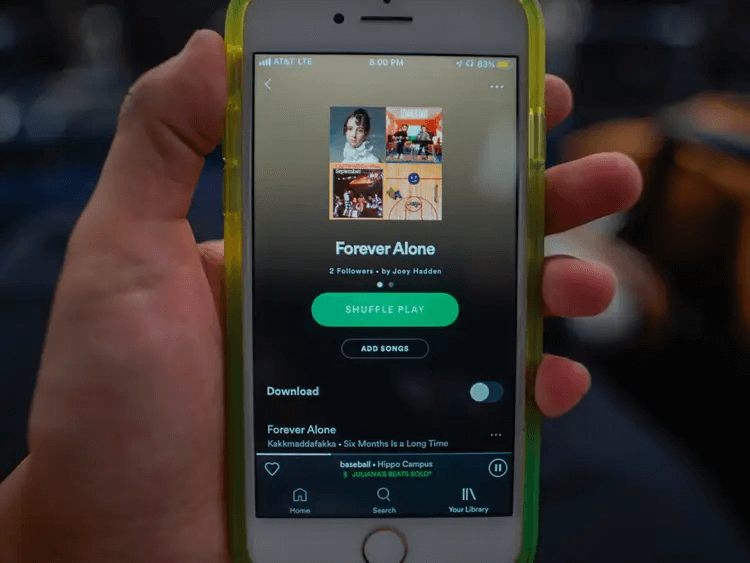Few things in this world feel as satisfying as successfully completing a task. The sense of accomplishment is undeniable, whether it’s finally cleaning out your attic or learning how to cook a five-star meal. And when it comes to tasks related to technology, the feeling can be even more rewarding. Just think about the satisfaction you feel when you finally figure out how to delete an entire folder full of files on your computer or when you manage to update your phone’s software successfully.
So if you’re feeling frustrated with Spotify because you can’t figure out how to change the name of your playlist, don’t worry; you’re not alone. This article will provide a step-by-step guide on how to do so, as well as offer some tips on how to make the process go even smoother.
Table of Contents
How to Change a Playlist’s Name on Spotify on a Desktop?
You’re finally finished painstakingly creating the perfect playlist on Spotify. It has the perfect mix of songs to get you pumped up for your workout, wind down after a long day or provide the perfect background music for your dinner party. But there’s one problem: the playlist is currently named “Untitled.” Not very creative, right? Don’t worry; it’s easy to rename a playlist on Spotify and change the name of your playlist on Spotify’s desktop app. Here’s how:
Open the Spotify app and log in (if you’re not already logged in). Then, click on the Your Library tab in the left-hand sidebar. Next to where you can see Playlists, there is a small pencil icon. Click on that icon and then click on the playlist you want to rename. In the window that pops up, delete the current name of the playlist and enter the new name you want. Once you’re finished, click anywhere outside the window to close it and save your changes. That’s it! Now you have a well-named playlist that you can enjoy over and over again.
How to Rename Spotify Playlists on iPhone and iPad?

In today’s digital age, our music is more portable than ever. We can carry around entire libraries of songs on our phones and tablets and access them at the touch of a button. But with this convenience comes the need for organization. After all, no one wants to scroll through a long list of unnamed Spotify playlists on their iPhone or iPad. So if you’re looking for a way to tidy up your music collection, here’s how to edit a Spotify playlist on your iOS device.
Open the Spotify app and go to your library. Then tap on the playlist you want to rename and the three dots in the top right corner. In the menu that appears, tap Edit. This will create a new screen where you can edit the playlist name, description, and cover image. To change the name, tap on the existing name and type in the new one. When you’re finished, tap Save in the top right corner. And that’s all there is to it! With just a few taps, you can easily rename any Spotify playlist on your iPhone or iPad.
How to Rename Playlists on Spotify on Android?
If you’re like me, your Spotify playlists are a carefully curated collection of bops and bangers that you return to again and again. But sometimes, even the most perfect playlist can benefit from a little reorganization. If you’re looking to rename one of your Spotify playlists on Android, do the following.
Open the Spotify app on your Android device and navigate to the playlist you want to rename. Once you’re on the playlist page, tap the three dots in the top right-hand corner of the screen. This will open up a menu with several options. Tap on Edit to open up the playlist editor.
From here, you’ll be able to change the name of your playlist by tapping on the Name field at the top of the screen. Once you’ve entered a new name for your playlist, tap Done in the top right-hand corner of the screen to save your changes. And that’s all! Renaming a Spotify playlist on Android is quick and easy. So if you ever find yourself in need of a little bit of playlist reorganization, don’t hesitate to give it a try.
Conclusion
Now that you know how to change a playlist’s name on Spotify, it’s time to put your new knowledge to the test. Create a few playlists with different names and see how easy it is to change them. Then, share your favorite playlist with a friend and see if they can guess its original name. With Spotify, the possibilities for playlist naming are endless. So have fun and be creative. After all, it’s your music, and you should be able to listen to it whenever you want.
- Social Media Evolution: Tracing the Origins and History - October 2, 2023
- The Power of Social Media Influencers: Top Influencer Impact - October 2, 2023
- Cracking the Code: Understanding and Navigating Social Media Algorithms - October 2, 2023