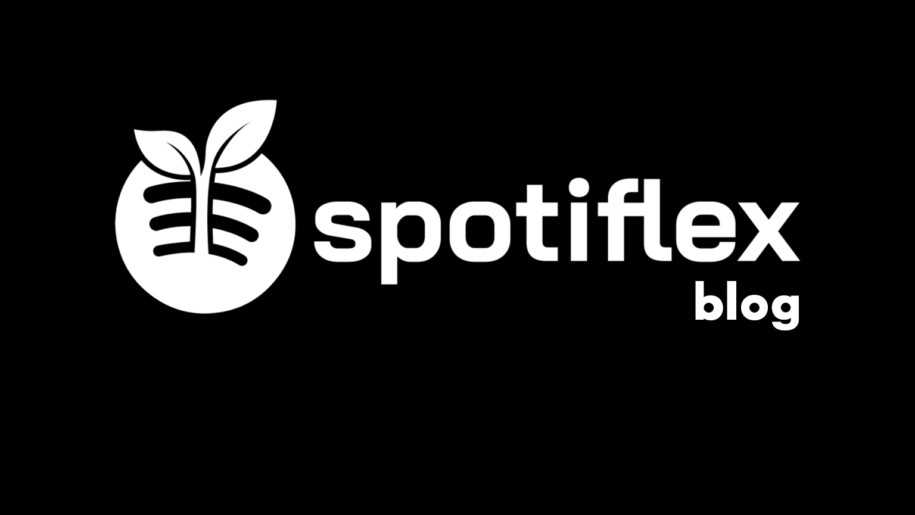Being on Spotify and having 30 million+ songs at your listening disposal can be quite overwhelming. Yes, you probably only want to listen to the songs you like, but even that can be a challenge of its own.
Thank heavens, Spotify has a simple feature that lets you organize songs according to your preferences. The Spotify Playlist is a Library feature that lets you rearrange songs into lists of your choice whether they be by genre, mood, artist, activity, or whatever category you want the playlist to be.
Spotify playlists refine your listening habits by grouping songs you like into more manageable lists that you create.
Create playlists of songs of your favorite musical genre and streamline your listening sessions. Make party playlists for whenever you have a house party. Workout to a playlist of songs that pump you up. Have a Spotify playlist dedicated to the King of Pop… Spotify Playlists are only limited by your imagination.
This ingenious feature makes the already enjoyable habit of listening to music a more pleasurable experience. Let’s dive headlong into the matter and learn how to create playlists on Spotify, and when your done, take a look at our other Spotify guides:
- How To Make a Collaborative Playlist on Spotify
- How to Make a Copy of Playlist on Spotify
- How to Make Spotify Playlist Private?
- How to Make Spotify Playlist Public?
- How to Make and Scan Spotify Codes?
- How to Make Money on Spotify?
Table of Contents
A Step-By-Step Guide on How to Create a Spotify Playlist
Creating a Spotify playlist is an easy thing to do. You can create them through the Spotify desktop or mobile app.
A great thing about Spotify Playlists is that both free and premium users can take advantage of this free and awesome Spotify feature.
Some features like if you want to transfer playlist to Apple Music or download songs on Spotify are for paid users. We can talk about those in another article.
This section will teach you how to make a playlist on Spotify on desktop or mobile through these simple steps:
How to Make Spotify Playlists Through the Spotify Desktop App
- Go to Spotify.com on a web browser.
- Install the Spotify Desktop App.
- Open the Spotify App on your desktop.
- Click on the + icon that says ‘Create Playlist’ on the menu on the left-most part of the Spotify home screen.
- Add songs to your Spotify playlist according to the Spotify Playlist you want to put together.
- Name your Spotify Playlist. Click on the Default Spotify Playlist name.
- On the next ‘Edit details’ window, name your Spotify Playlist to your liking.
- Add a description on the same ‘Edit details’ window and click ‘Save.’
Note that you can add songs later on if you happen to want to add more songs to a playlist.
How to Make Spotify Playlists Through the Mobile App
- Install the Spotify App on your mobile device.
- Tap on the Spotify app icon on your mobile device’s home screen.
- Tap on the ‘Your Library’ option on the bottom-most part of the Spotify Home screen.
- Tap on the + icon in the top-right corner of your screen.
- Name your Spotify Playlist.
- Click the ‘Add songs’ button to browse songs that you have a listening history of on Spotify.
- You can also add songs according to what Spotify suggests you add.
Edit, Share, Rearrange Songs, Add Collaborators to Your Spotify Playlists, and More
In the current iteration of the Spotify app, some features will add value to your music listening. Here is the list of features and how you can use them for listening convenience:
Editing Details of Your Spotify Playlist
Choose a Spotify playlist’s display picture
- Go to ‘Your Library’ on the Spotify app.
- Click on the playlist you want to edit.
- Click the 3 dots menu (…).
- Click on ‘Edit details’ on the menu that follows.
- Click on the Spotify playlist’s display picture.
- Choose a new display picture from your device.
- Click ‘SAVE.’
Change a Spotify playlist’s name
- Click ‘Your Library’ on the Spotify app’s home screen.
- Choose and click on the Spotify playlist you want a name change for.
- Click on the 3 dots (…) just underneath the Spotify playlist’s name.
- Click on ‘Edit details.’
- Change the Spotify playlist’s name on the name textbox.
- Click ‘SAVE.’
Edit a Spotify playlist’s description
- Go to ‘Your Library’ on your Spotify app’s home page.
- Click on the playlist that you wish to change its description.
- Click on the … menu.
- Click on ‘Edit details.’
- Change or add the description you want for the playlist.
- Click ‘SAVE.’
Sharing Your Spotify Playlist
- Open the Spotify playlist that you want to share on ‘Your Library.’
- Click on the … menu.
- Choose ‘Share.’
- On the desktop app, you can:
- Copy the link of your playlist to share on other social media.
- Embed playlist on another website or platform.
Removing Songs from a Spotify Playlist
- Click on ‘Your Library’ on the Spotify home screen.
- Choose the playlist to edit.
- Look for the song you want to delete.
- Right-click on the song’s name.
- Click and choose ‘Remove from this playlist.’
Privacy: Making a Spotify Playlist Secret or Public
- Open the Spotify playlist you want to change privacy settings on.
- Click on the … menu.
- Choose and click ‘make private’ if it is public. Choose ‘make private’ if it is private.
Collaborative Spotify Playlists
- Open the Spotify playlist you want to edit collaboration settings on.
- Click the … menu.
- Click ‘Invite collaborators.
Deleting Spotify Playlists
- Open the Spotify playlist you want to delete.
- Click on the … menu.
- Click ‘Delete.’
- Confirm the deletion by clicking ‘Delete.’
Note that deleting a playlist is an action that cannot be undone.
In Conclusion
The Spotify experience is mostly fun because of the ability to create playlists. Learning how to create them is just the prerequisite or possible profit on the Spotify streaming platform.
- Social Media Evolution: Tracing the Origins and History - octobre 2, 2023
- The Power of Social Media Influencers: Top Influencer Impact - octobre 2, 2023
- Cracking the Code: Understanding and Navigating Social Media Algorithms - octobre 2, 2023