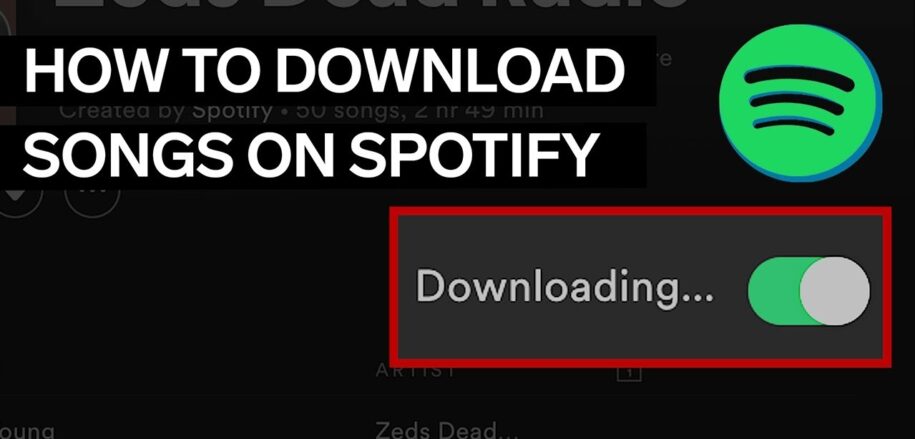Spotify Music is an incredible platform for listening to your favorite songs and podcast episodes. When connected to the internet, you can stream from a vast array of audio content. However, what happens if you do not have access to an internet connection or an unlimited data plan?
Therefore, it is best to download your songs directly onto the app so that you can access them for offline listening. So, if you want access to your audio content at all times, regardless of your connectivity, you need to learn how to download songs from Spotify. Discover all you need to know about downloading songs from Spotify, no matter the type of device you are using.
Table of Contents
How to Download Songs from Spotify on iOS?
Here is how to download songs from Spotify on your iOS device.
- Ensure your device is connected to the internet.
- Open the Spotify app on your device.
- Open “Your Library,” located at the bottom-right corner of your screen.
- Now, select “Playlists” or “Albums.”
- Before you can download individual songs, you need to add them to a playlist or your “Liked Songs.” To create a playlist, tap on the “+” sign at the top-right corner of your screen. Then, name this playlist and select “Create.”
- Now, tap on “Add songs” and locate the songs you want to download. Alternatively, you can search for the song you want, then add it to the playlist by pressing its horizontal three-dot menu and tapping on “Add to playlist.”
- After successfully uploading your songs onto this playlist, tap on the gray downward arrow-shaped button to download them. This button should be at the top of the playlist.
Keep in mind that this method also works for albums, so if you have an entire album you need to download, you do not need to add it to a playlist before you can download its songs.
- Once the download process is complete, you will notice that the gray arrow turns green. Furthermore, you will find a green arrow next to all downloaded songs on the album or your playlist.
- Now that you know how to download a Spotify playlist, you can listen to your music offline. All you have to do is open the Spotify app, select “Your Library,” and tap on a song to listen to it.
Note that you can put your Spotify account on Offline Mode, meaning that even when connected to the internet, your data will not be used. To do this, press the Home icon, then select the gear icon, tap “Playback,” and then switch to “Offline.”
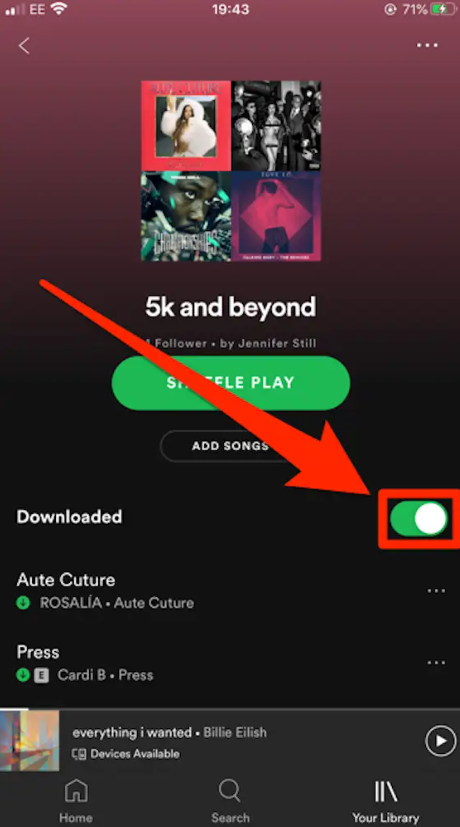
How to Download Songs from Spotify on Android?
iOS and Android are different operating systems that function in different ways. However, there are some instances when they operate similarly, and Spotify is one of them. That said, here are steps to download songs from Spotify on an Android device.
- Connect your device to the internet.
- Open Spotify.
- Open “Your Library,” found at the bottom-right angle of your screen.
- Select “Playlists” or “Albums.”
- Add the songs of your choice to a playlist or “Liked Songs.”
- Create a playlist by tapping on the “+” sign.
- Name the playlist and then tap “Create.”
- Select “Add songs” and find the songs you want to download. You can also search for any song and then add it to your playlist.
- From your playlist, you can download the songs by tapping on the gray downward arrow-shaped button. You can also do this for albums. After downloading, the gray arrow turns green.
- Now that you know how to download a playlist on Spotify, you can listen to your music offline by selecting “Your Library” and picking a song.
Just like with iOS devices, you can opt for Offline Mode. You can do this by pressing the Home icon, selecting the gear icon, tapping “Playback,” and then switching to “Offline.”
How to Download Songs from Spotify on a Desktop?
The Spotify desktop app (PC or Mac) is similar to the mobile app but has subtle differences. Here is how to download songs from Spotify on a desktop.
- Download the Spotify desktop app.
- Create a playlist so that you can download specific songs. First, click “Your Library,” then click on “Create Playlist.” Now, click on “My Playlist,” name your playlist, and click “Save.”
- Add songs to your newly created playlist by dragging them into the playlist. Another way is to search for the song and then click on the three-dotted icon next to it. After clicking, tap “Add to playlist” and click on your new playlist.
- Now, click on your album or playlist to display all the songs.
- Click on the gray downward-facing download arrow located at the top of your playlist or album. When the download is complete, the gray arrow will turn green. When a single song is done downloading, it will have an arrow icon next to it.
- After downloading, you can easily listen to music without internet access. Simply open Spotify, click on your playlist, and click on the “Play” icon.
Similar to the mobile version, you can set your Spotify account to Offline Mode so that your data is not used on Spotify when connected to the internet. For Windows, click on the File menu and select “Offline Mode.” Alternatively, you can do this on a Mac by clicking on the Spotify menu and choosing “Offline Mode.”
Does Spotify Have Download Limitations?
Subscribing for Spotify Premium can be exciting due to the extra benefits you get. However, Premium users do not have unlimited privileges. Here are some download limitations you should consider when opting for the Premium subscription.
Download limit
Granted, you are allowed to connect up to five devices per Premium account. However, you can only have 10,000 songs per device.
Downloads Require a Premium Account
If you want to download songs on Spotify, you need to subscribe to a Premium account. Therefore, you will lose your downloaded audio content if you cancel your subscription or fail to renew it.
Songs Are Available Only on Spotify
Unfortunately, no matter your subscription plan, you can only listen to your download songs on the Spotify app. This means you cannot find these songs saved as music files on your device or other music apps.
Uninstalling Spotify
If you uninstall and reinstall Spotify, you will lose all your downloaded audio content and have to download them all over again.
Other Tips for Downloading Songs from Spotify
Limited Offline Duration
Spotify allows you to listen to downloaded songs offline for 30 days. However, if you use this feature for longer than 30 days, then you will lose access to your downloaded songs. This means that you’ll need to redownload your songs. Therefore, you should try and go online once a month.
Unable to Download Songs
Just like any other software, Spofity tends to have issues from time to time. One major issue stems from downloading songs. So, if you are unable to download songs even after opting for a Premium plan, you can do the following:
- Make sure your device is connected to the internet.
- Confirm that your account is only connected to five devices.
- Deactivate any power-saving feature from your device.
- Restart the Spotify app.
- Delete unnecessary files and apps to create more storage space.
- Confirm that you have not exceeded the 10,000-song limit. If you have, you can delete specific playlists (or even combine playlists), songs, or albums to make room for others.
- As a last resort, you can uninstall and reinstall Spotify. Remember that you will lose all downloaded content.
Conclusion
Spotify is one of the most powerful music streaming services that allow users to enjoy audio content from their favorite creators. Fortunately, you can use the app for free. However, if you want to download these contents, you need to subscribe to the Premium plan.
After subscribing, you can download up to 10,000 songs on five different devices. Using this article, you will be able to download your favorite music on your gadget, no matter the type.
- Social Media Evolution: Tracing the Origins and History - octobre 2, 2023
- The Power of Social Media Influencers: Top Influencer Impact - octobre 2, 2023
- Cracking the Code: Understanding and Navigating Social Media Algorithms - octobre 2, 2023