Spotify is, without a doubt, the single most prominent – and most popular – music streaming platform, judging by the number of users and Spotify plays. However, it is not usually flawless, as many Android and iOS users have testified. Spotify has several issues, the most frustrating of which is its pausing issue that ruins good music.
Frustrated users have one question in mind: why does Spotify keep pausing? In this article, we explain the simple and surefire steps to eliminating this issue. Let’s get started!
There are a few reasons behind the repeated pausing of the Spotify app. Here are some facts to consider:
- The Spotify app on your device will keep pausing if you share the same Spotify account on multiple devices, forgetting to sign out everywhere.
- An unstable network can cause Spotify to stop playing your favorite music. Constant network buffering will affect the application’s function.
- You might have several applications on your Android phone running in the background simultaneously. They could be responsible for the pausing and buffering of your Spotify playlist.
- If your Android devices are burdened with excessive temp or cache files, these could affect the seamless operation of the Spotify app.
Now that you know why your Spotify app keeps pausing from time to time, let’s see how you can fix it.
Table of Contents
How to Fix the Spotify App Pausing Issue
Spotify Keeps Pausing: How to Fix the Spotify App Pausing Issue
Here are some best fixes if you’re experiencing a pausing while listening to Spotify on your mobile device:
Sign Out Everywhere
The first – and the most apparent or most straightforward – way to fix this problem is to sign out everywhere. Sign out from every device – i.e., your iOS, Android, or PC – where you signed in to your Spotify account.
Follow the steps below:
Step 1: Fire up your most favorite web browser and visit the Spotify official website. Once the home page appears, sign in to your Spotify account.
Step 2: Once logged in, head over to your ‘Profile’ name located at the top right corner of your screen and choose ‘Account Settings.’
Step 3: The ‘Account Overview’ tab appears on the left-hand side of your screen. Scroll down that page until you locate the ‘Sign Out Everywhere’ option. Click on the tab.
This action will sign you out of your Spotify account, irrespective of the number of Android devices or PCs you used to access it.
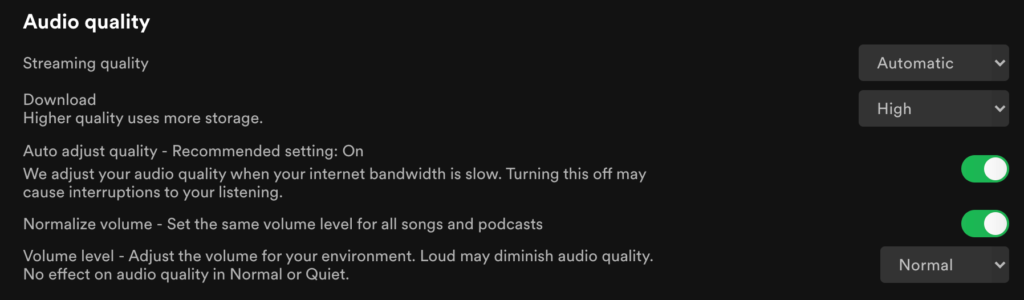
Turn Off All High-Quality Music Streaming
Do you know that high-quality streaming can also bring about several issues on the Spotify app? If you suspect that the hitch relates to high-quality streaming – which is a feature that only Spotify Premium subscribers enjoy – then it is high time you switched it off.
But then, if you switch off high-quality streaming, it may also affect the overall quality of the music you listen to. This is just one of the primary reasons why many users of the platform opt for Spotify Premium.
Therefore, if you do not have any problem with reducing the overall quality of music you listen to or play, follow these steps to disable high-quality streaming:
Step 1: On your desktop, log in to your Spotify account.
Step 2: Head over to the ‘Settings.’ Under ‘Music Quality,’ you will see an arrow at the top-right corner. Click the arrow.
Step 3: A list of options appears in a drop-down menu. Find ‘High-Quality streaming and switch it off.
As mentioned earlier, streaming high-quality music is only available for Spotify Premium subscribers. If you only use Spotify Free, there will be no need to switch off high-quality music streaming.
But what if you prefer using your Android phone? Well, fire up your Spotify app. You may be logged in already, but if not, log into your account.
Select ‘Your Library’ or ‘Home,’ then click on ‘Settings.’ Navigate to ‘Music Quality.’ Then select all options except the ‘Very High’ option.
When you switch off the high-quality streaming feature, the Spotify app swiftly optimizes its performance automatically. Afterward, check to see if the pausing issue persists.
Disable Data Saver Mode: Disable All Background Restrictions on Android and Background App refresh on iOS
Background restrictions are an activity that is commonly found on Android devices. What this feature does is try to minimize or stop ongoing background apps entirely to conserve your smartphone’s battery. For iOS it is called background app refresh.
Unfortunately, switching to power-saving mode can cause music on Spotify to pause randomly, thereby affecting your music experience.
For Android, you can set things right and do away with the frequent pausing of music on Spotify by following these steps:
Step 1: Open up the ‘Settings’ app and navigate to the ‘Apps/Manage Apps’ option. Click that option, where you have all the apps on your device.
Step 2: Search for the Spotify app and open it when you find it. Click the ‘Battery/Battery saver option.
Step 3: Turn off restrictions by selecting the ‘No restrictions’ option. But then, you may need to toggle on ‘Allow Background Activity in some smartphones.’ So, keep this in mind.
This action should fix the Spotify random pauses you experience when listening to your playlist.
For iPhone users, here is what to do:
Step 1: Navigate to Settings on your iOS device
Step 2: Tab General
Step 3: Hit Background App Refresh
Step 4: Turn off background App
You have the option of setting it to refresh the background app when using Wi-Fi or while using Cellular Data & Wi-Fi.
Check your Airpods/Bluetooth Headphones
By design, if you remove one of your Apple’s Airpods from your ear, the other will pause the song. And if you have faulty Bluetooth headphones, it might cause the music to stop. To confirm this, you might want to listen to a few songs with and without your Airpods or Bluetooth headphones. If you do not experience the issue when listening to songs without your handsfree, then they are the reasons Spotify keeps pausing, and they need replacements.
Reinstall Your Spotify App
If the methods suggested above fail, you may have to consider uninstalling your Spotify app and reinstalling it.
If you have corrupt files on your phone, it may impact your Spotify experience. Uninstalling the app and reinstalling it can fix the pausing issue immediately.
Therefore, uninstall the Spotify app from your phone. Then download and install another Spotify application. Everything should get back to normal after this action.
Conclusion
When Spotify keeps pausing while enjoying your music on the go, it can be an utterly frustrating experience.
However, if the pausing issue keeps interrupting your music on Spotify, the methods shared in this post should help you. Since it may be somewhat challenging to identify the culprit right off the bat, you may have to try each suggested fix until you locate the one that gets rid of the problem.
- Social Media Evolution: Tracing the Origins and History - octubre 2, 2023
- The Power of Social Media Influencers: Top Influencer Impact - octubre 2, 2023
- Cracking the Code: Understanding and Navigating Social Media Algorithms - octubre 2, 2023

