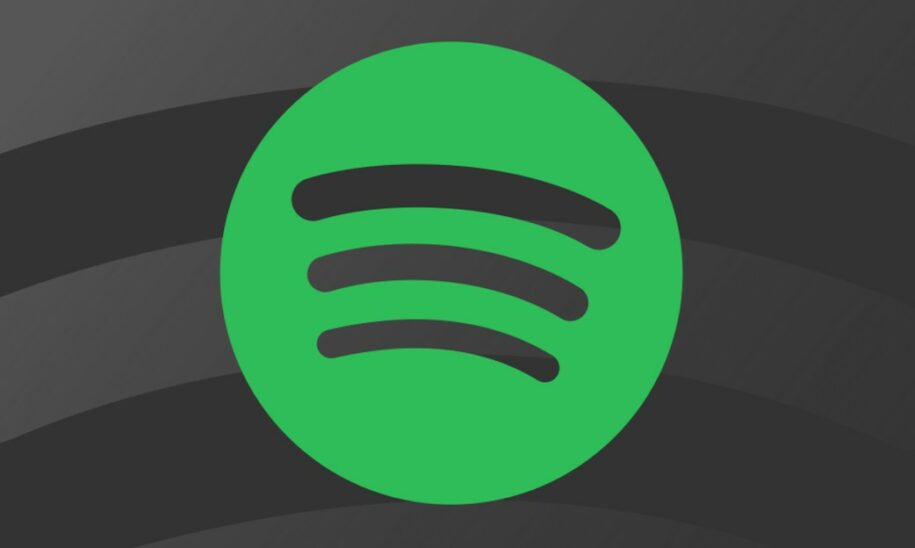One of the great things about Spotify is that you can easily share your playlists with others. You can also follow other people’s playlists, which is a great way to discover new music. But what if you want to make a copy of someone else’s playlist? Maybe you want to create a backup, or maybe you just want to have a second copy on a different device. Whatever the reason, it’s very easy to do. This article will show you how to create a Spotify copy playlist, whether yours or someone else’s.
Table of Contents
How to Create a Spotify Playlist?
Creating a Spotify playlist is easy and only takes a few minutes. First, open the Spotify app and click on the “Your Library” tab. Next, click on the “Playlists” section and select “Create Playlist.” Give your playlist a name and description, then click “Create.”
To add tracks to your playlist, click the “Add Music” button and search for the desired song or artist. You can also browse Spotify’s extensive library of tracks by clicking on the “Browse” tab. When you find a song you want to add, simply drag it into your playlist. You can rearrange the order of tracks by dragging them up or down.
Once you’re satisfied with your playlist, click on the “Save” button to save your changes. You can now share your playlist with friends by clicking on the “Share” button and selecting the desired platform. Creating a Spotify playlist is a great way to curate your selection of music, whether for a party, workout, or just for relaxing at home.
How to Make a Copy of a Spotify Playlist on a Desktop?
If you’re using Spotify on a desktop computer, you can easily make a copy of any playlist. First, open the Spotify app and click on the ” Your Library” tab. Next, click on the “Playlists” section and find the playlist you want to copy.
Click on the playlist and select “Copy Playlist Link.” This will copy the link to your clipboard. Next, open a new browser tab and paste the link into the address bar. The Spotify website will now load the playlist.
Click on the “…” menu in the top-right corner of the playlist and select “Edit.” Spotify will now open the playlist in “collaborative” mode, which allows anyone with the link to add, remove, and rearrange tracks.
Click on the “…” menu again and select “Make a Copy.” Give your copy a name and description, then click “Create Playlist.”
How To Make a Copy of a Spotify Playlist on Android & iOS?
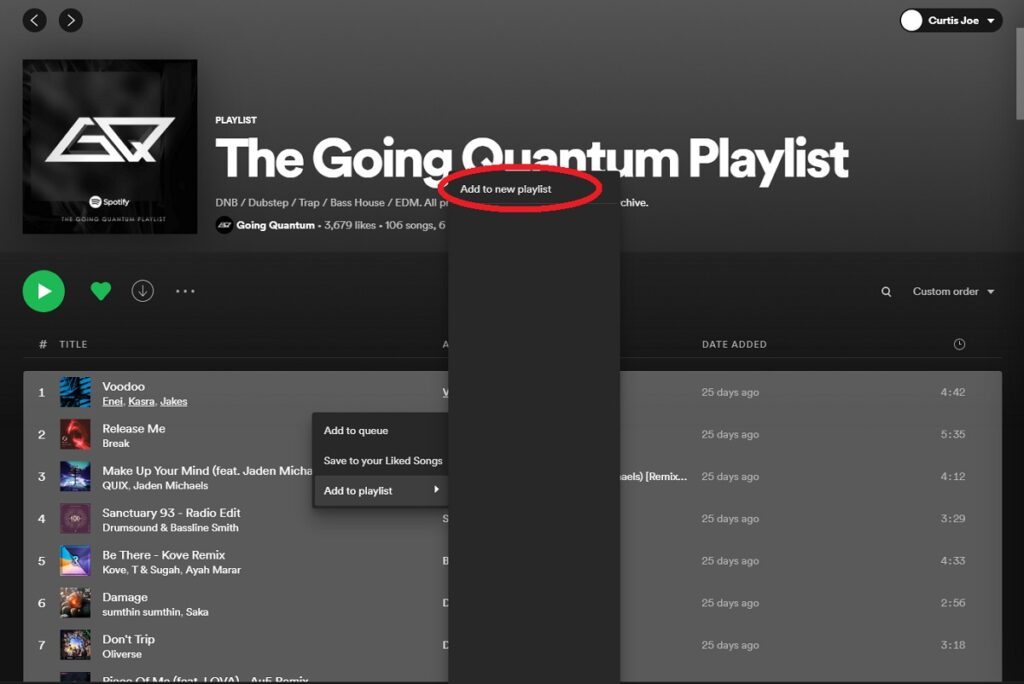
If you’re using Spotify on an Android device, you can easily make a copy of any playlist. First, open the Spotify app and click on the “Your Library” tab. Next, click on the “Playlists” section and find the playlist you want to copy.
Tap on the three dots in the top-right corner of the playlist and select “Copy.” A copy of the link to your clipboard will be created. Next, open a new browser tab and paste the link into the address bar. The Spotify website will now load the playlist. Tap on the “…” menu in the top-right corner of the playlist and select “Edit.” Spotify will now open the playlist in “collaborative” mode, which allows anyone with the link to add, remove, and rearrange tracks.
Tap on the three dots in the top-right corner of the playlist again and select “Make a Copy.” Give your copy a name and description, then click “Create Playlist.” As for iOS devices, you can easily make a copy of any playlist. First, open the Spotify app and click on the “Your Library” tab. Next, click on the “Playlists” section and find the playlist you want to copy.
Tap the share button in the bottom-left corner of the playlist and select “Copy Link.” This will copy the link to your clipboard. Next, open a new browser tab and paste the link into the address bar. The Spotify website will now load the playlist.
Tap on the “…” menu in the top-left corner of the playlist and select “Edit.”Spotify will now open the playlist in “collaborative” mode, which allows anyone with the link to add, remove, and arrange the tracks.
Copying Your Spotify Playlist to Another Streaming Platform
If you want to copy your Spotify playlist to another streaming platform, such as Apple Music, Google Play Music, or Tidal, you can do so very easily. First, open the Spotify app and click on the “Your Library” tab. Next, click on the “Playlists” section and find the playlist you want to copy.
Tap on the three dots in the top-right corner of the playlist and select “Copy.” This will copy the link to your clipboard. Next, open a new browser tab and paste the link into the address bar. The other streaming platform will now load the playlist.
Log into your account on the other streaming platform and select the “Import Playlist” option. Paste in the link to your Spotify playlist and click “Import.” The other streaming platform will import all tracks from your Spotify playlist.
Conclusion
So, there you have it! Whether you want to know how to copy a playlist on Spotify to another streaming platform or just keep a backup, it’s easy. Just follow the simple steps we outlined above.
- Social Media Evolution: Tracing the Origins and History - octubre 2, 2023
- The Power of Social Media Influencers: Top Influencer Impact - octubre 2, 2023
- Cracking the Code: Understanding and Navigating Social Media Algorithms - octubre 2, 2023